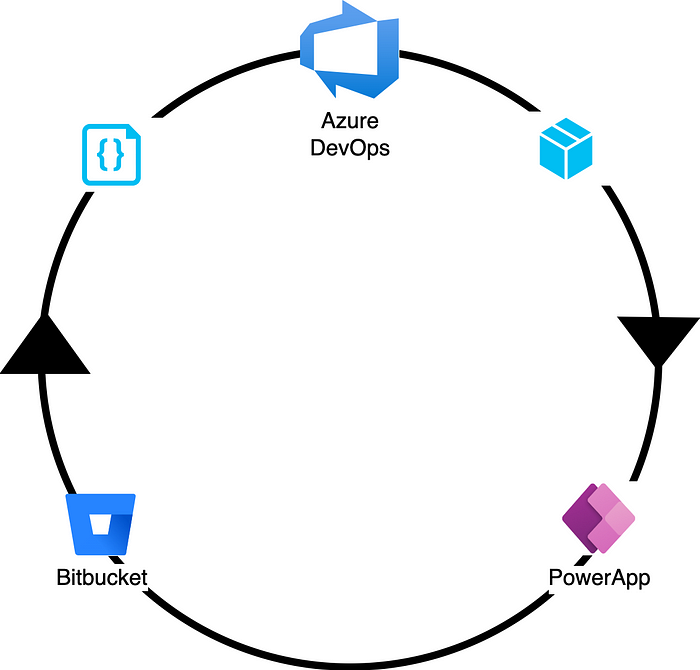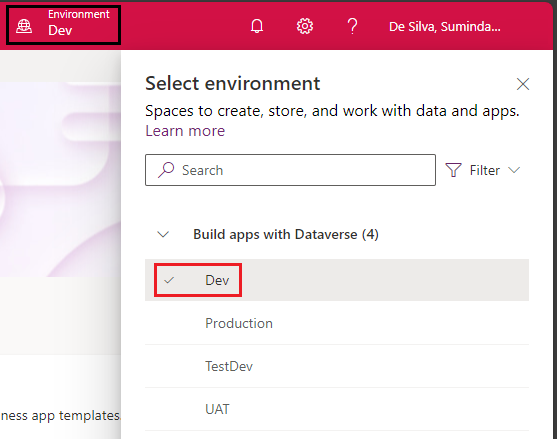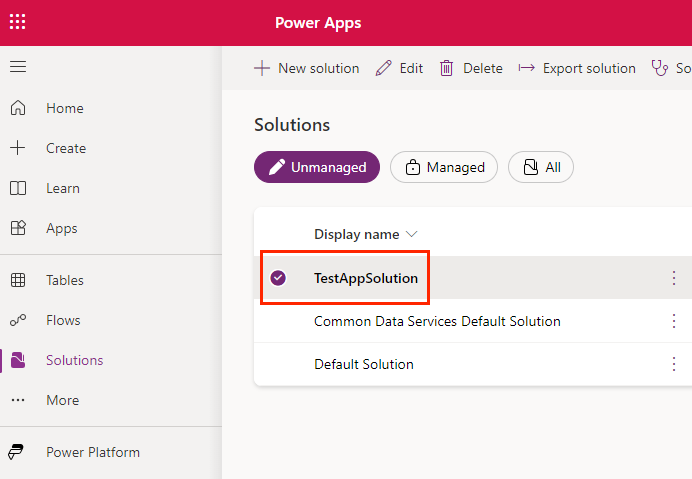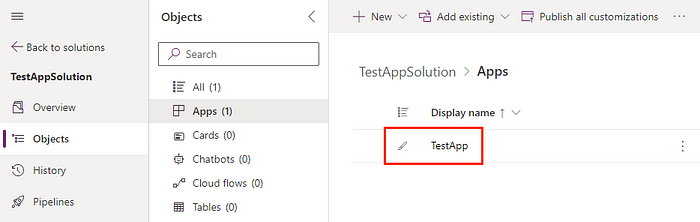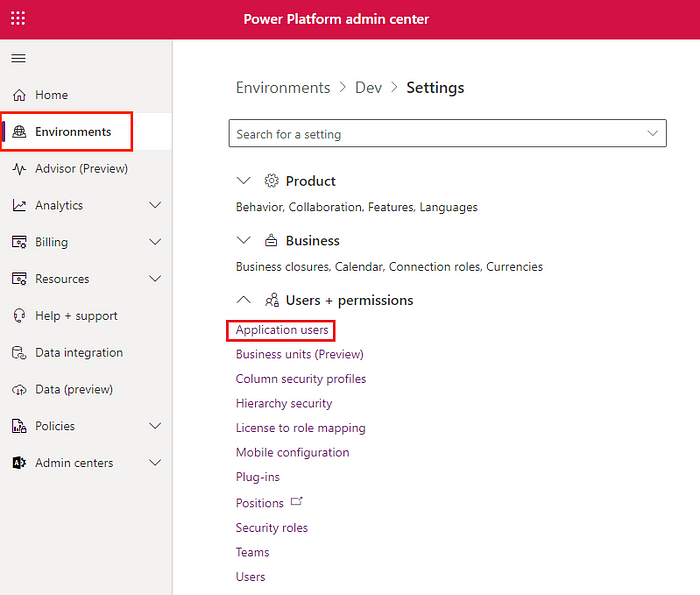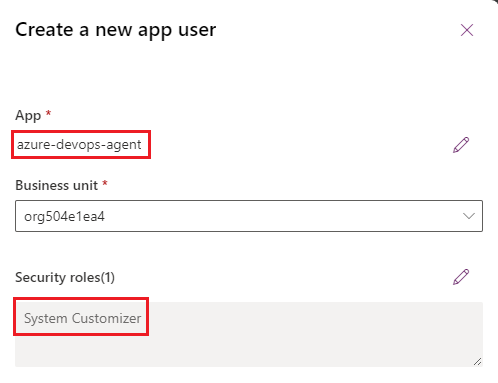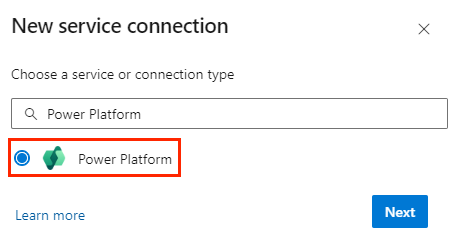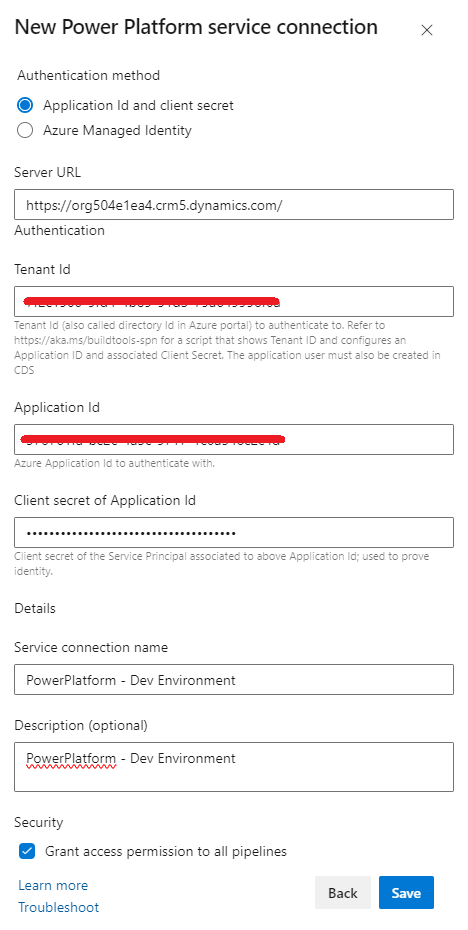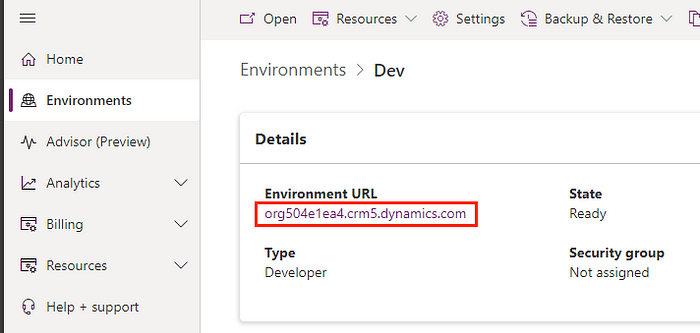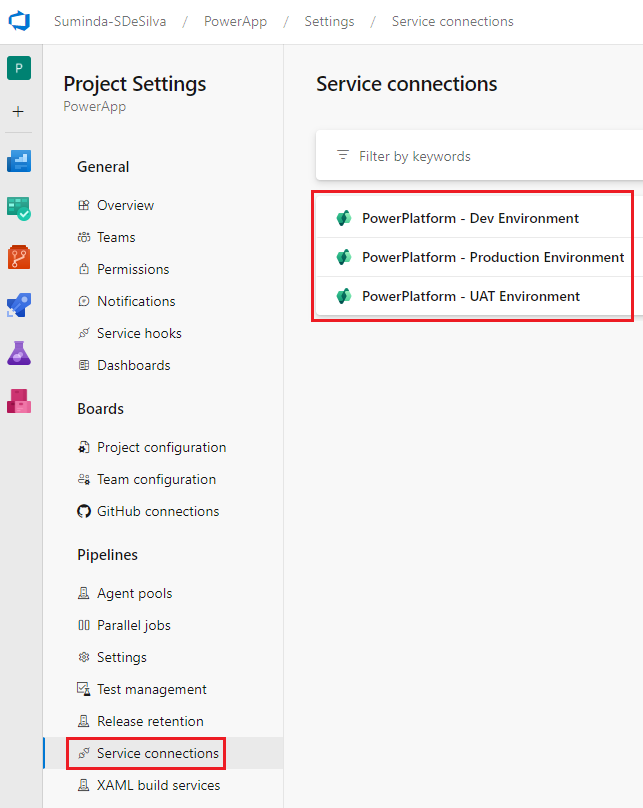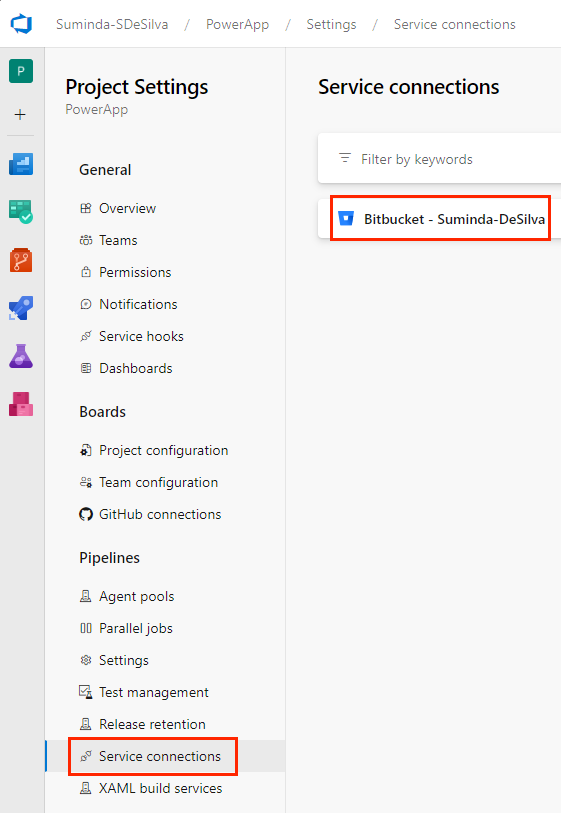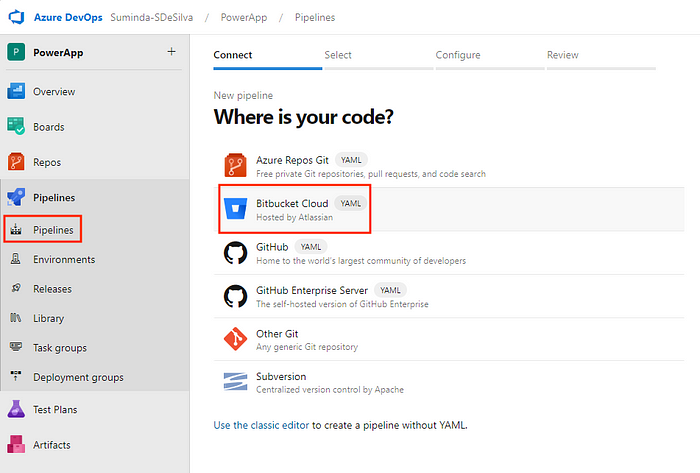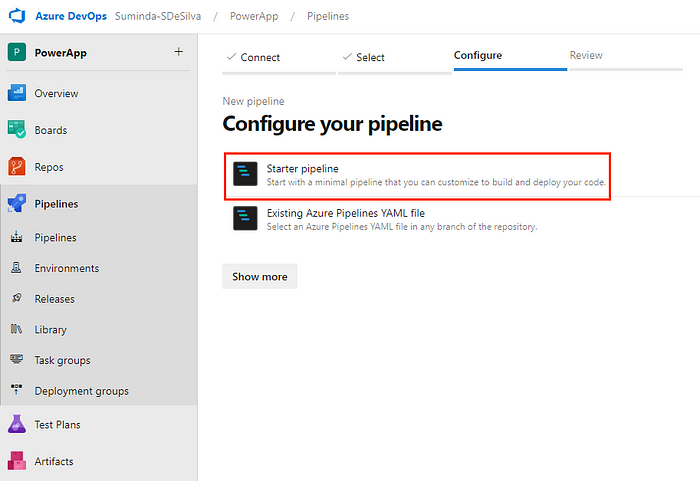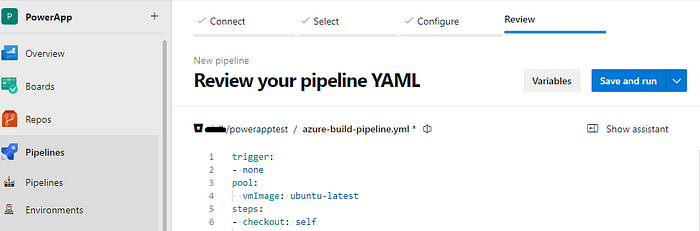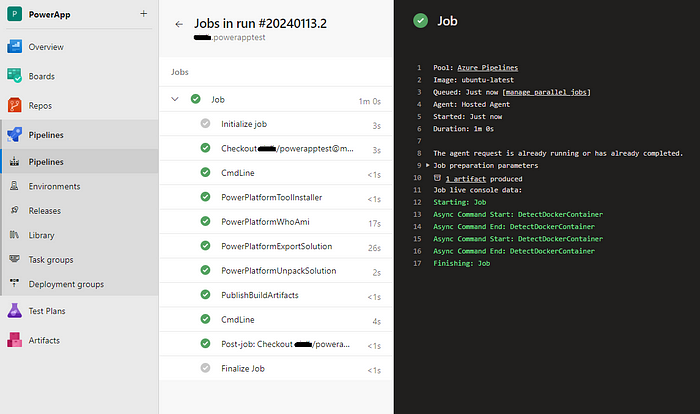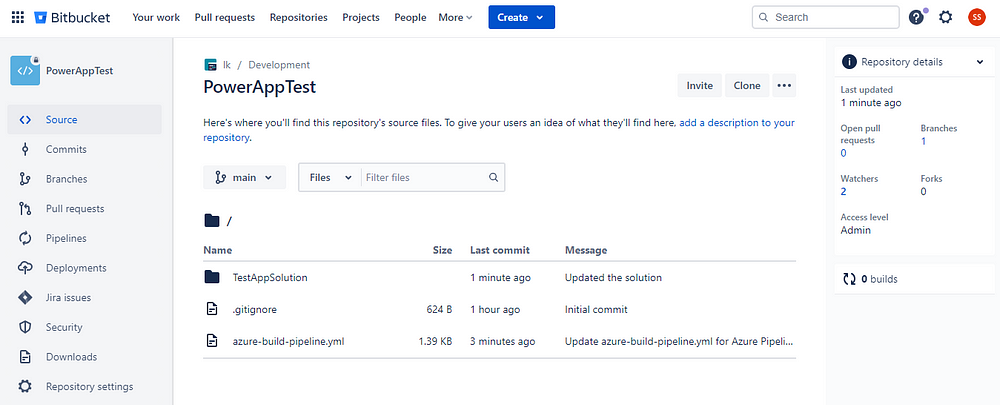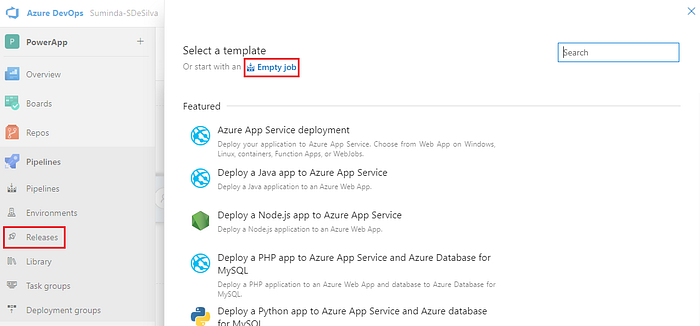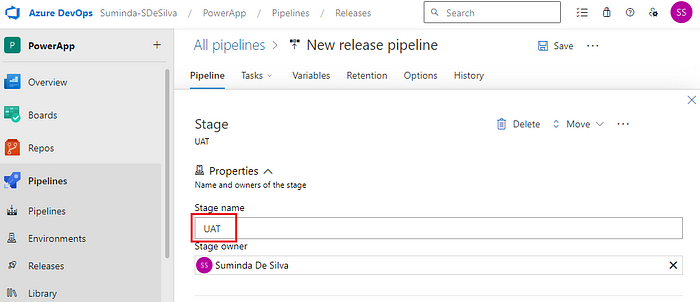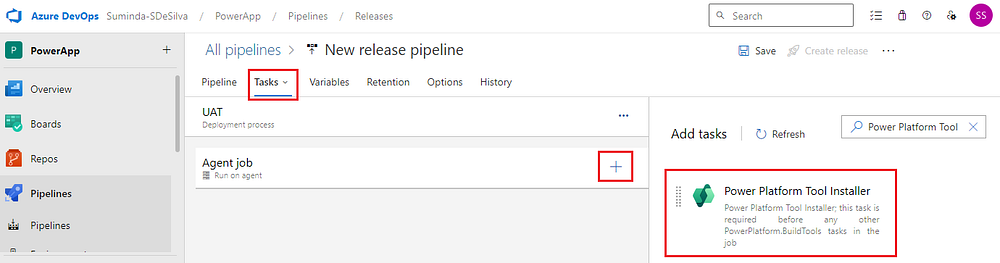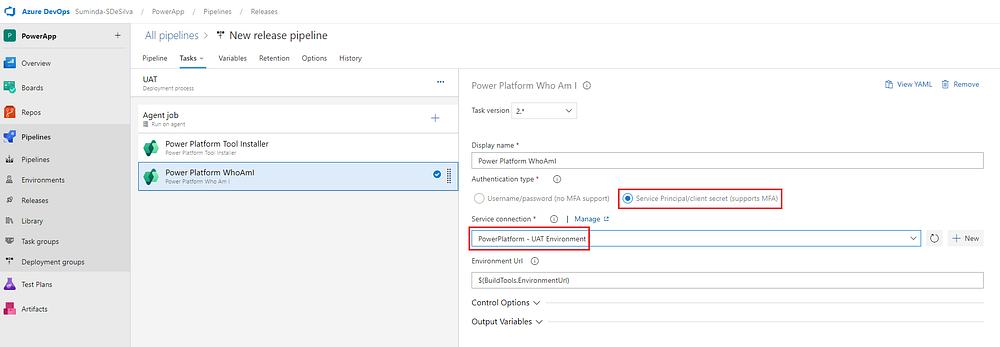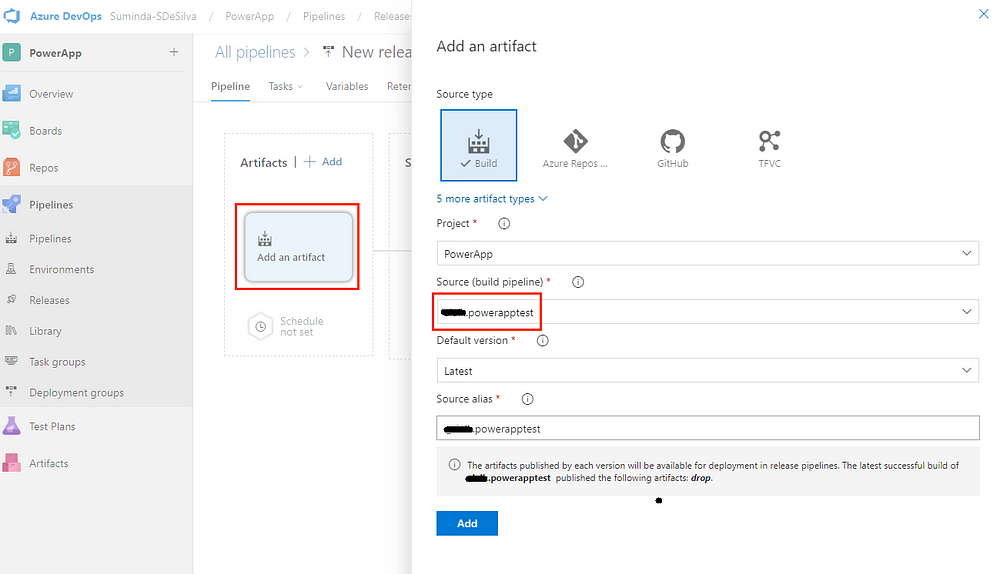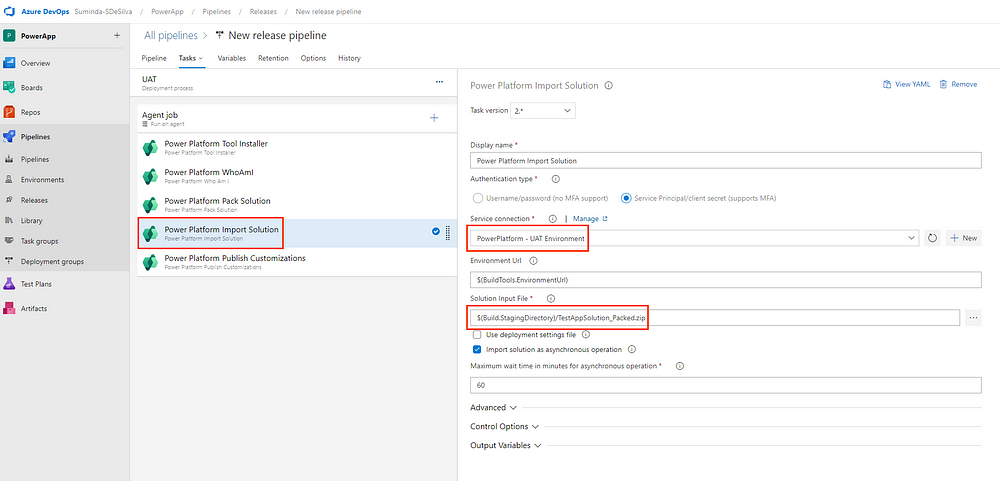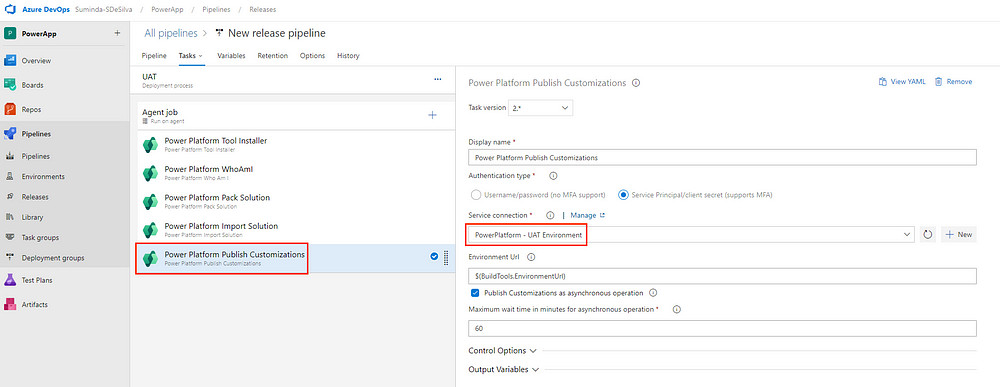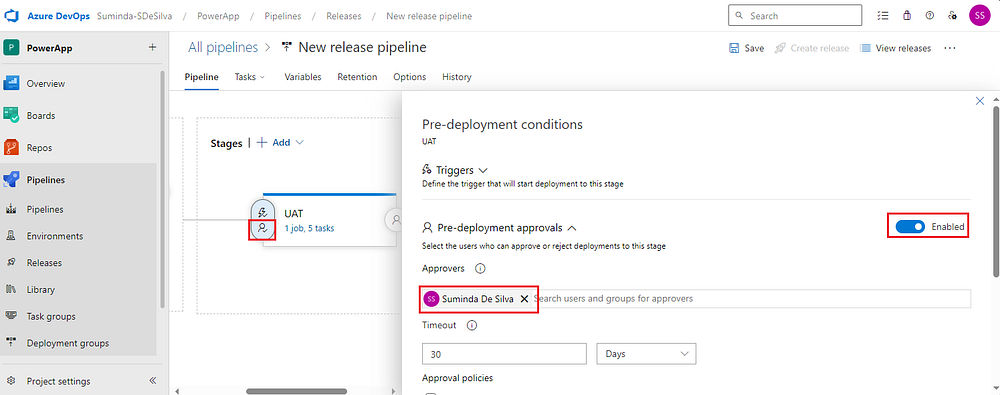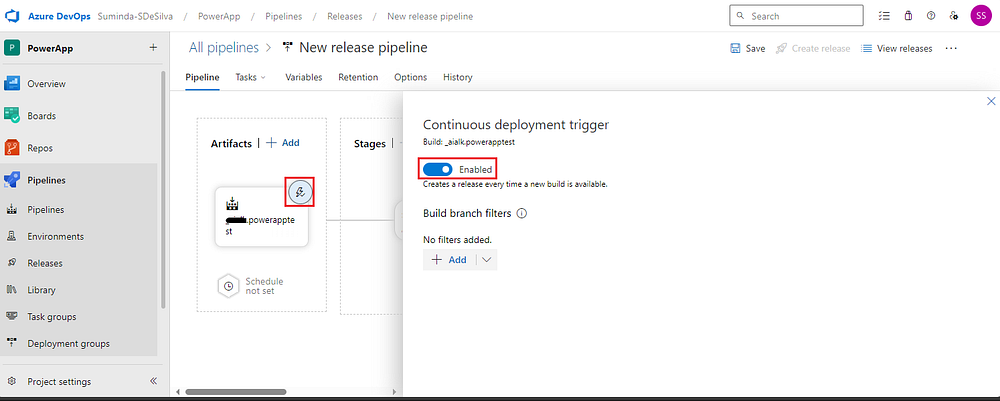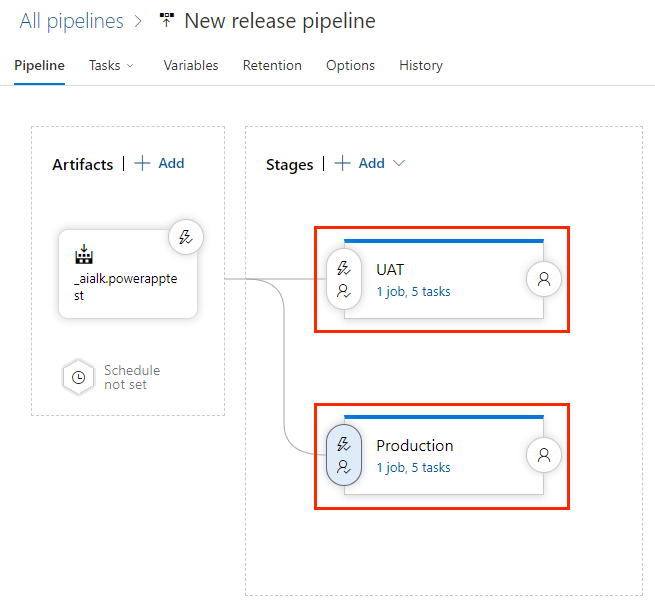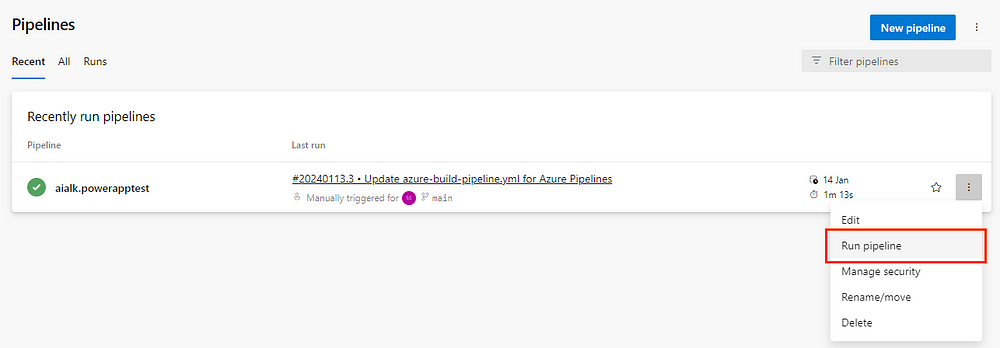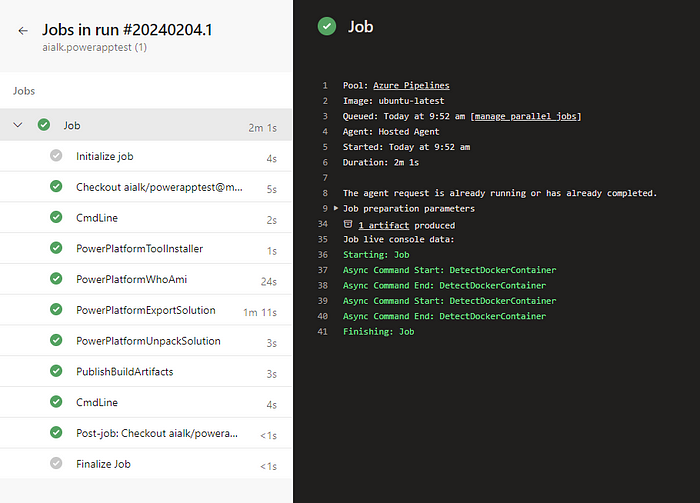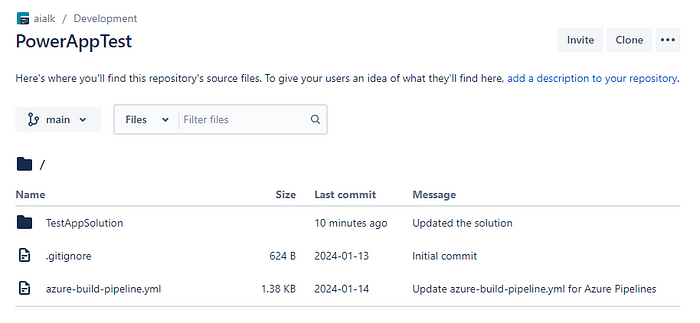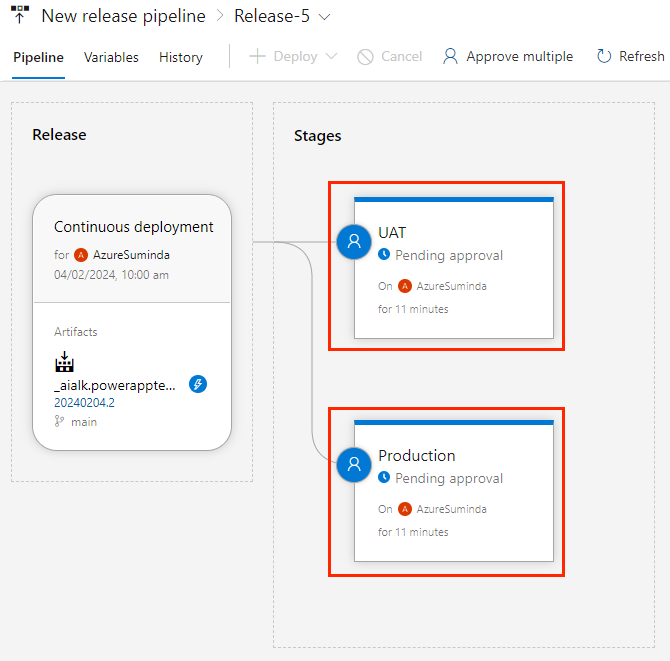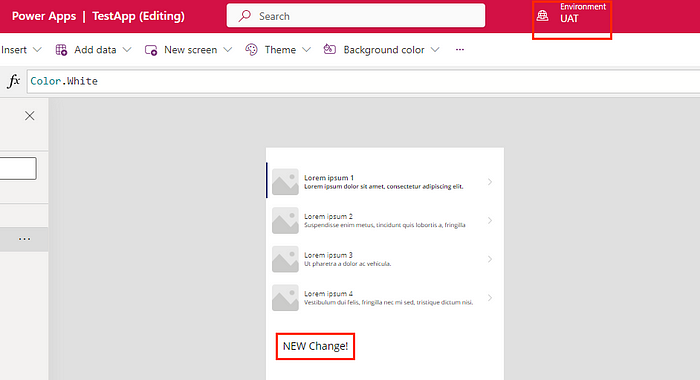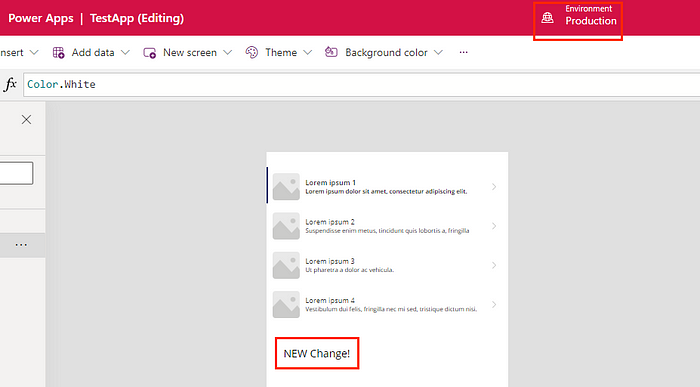Limitations of Real-Time Marketing
1.
Data management: Real-time
marketing requires up-to-date and accurate customer data to be effective. This
can be a challenge if data is siloed across different systems or if there are
gaps in the data that need to be filled.
2.
Technical capabilities:
Real-time marketing requires advanced technical capabilities to collect,
process, and analyze customer data in real-time. This can be a challenge for
businesses that lack the resources or expertise to implement and maintain such
capabilities.
3.
Privacy and security:
Real-time marketing requires the collection and storage of large amounts of
customer data. This can raise privacy and security concerns, especially if the
data is sensitive or if regulations are not being followed.
4.
Scalability: Real-time
marketing requires the ability to process large amounts of data and deliver
personalized content to a high volume of customers in real-time. This can be a
challenge for businesses that do not have the infrastructure or resources to
scale their marketing efforts to meet the demands of real-time marketing.
5.
Campaign management:
Real-time marketing requires advanced campaign management capabilities to
deliver personalized content to customers based on their behavior and
interactions with the business. This can be challenging if a business is not
equipped to create, manage, and execute real-time campaigns.
6.
Resources: Real-time
marketing require high technical know-how, personnel and resources, which not
all
Limitations
of Outbound Marketing
1.
Timing: Outbound marketing
campaigns are typically planned and executed at specific times, which can make
it difficult to reach customers when they are most engaged and receptive to
marketing messages.
2.
Personalization: Outbound
marketing campaigns are often based on demographic and behavioral data, which
may not always accurately reflect the current interests and needs of individual
customers.
3.
Lead scoring: Lead scoring
in outbound marketing is based on historical data and attributes and may not reflect
recent changes in customer behavior.
4.
Relevancy: Outbound
campaigns often have generic approach and messaging which might not be relevant
to all the recipients, decreasing the open and conversion rate.
5.
Channel preference: Outbound
campaigns may not take into account that customers prefer different channels of
communication and not all of them may be reached through outbound marketing.
6.
Data Management: Outbound
marketing often uses large data sets and need a proper system to manage it,
which can be a challenge if data is siloed across different systems or if there
are gaps in the data that need to be filled.
7.
Opt-out: With the rise of
"Do not disturb" laws and regulations, it may be harder to reach out
to customers via phone or mail without the risk of them opting out of the
communication.
8.
ROI: Outbound campaigns are
more expensive to run and may have a lower return on investment than other
marketing methods.
Industry best practices of using real time
marketing in dynamics365
1.
Segmentation: Segment
customers based on their behavior and interactions with the business. This will
enable you to deliver personalized content to different segments of customers,
which can improve engagement and conversion rates.
2.
Data Management: Ensure that
customer data is accurate and up-to-date. This will enable you to make better
decisions about the content that should be delivered to individual customers.
3.
Personalization: Use real-time
data to deliver personalized content to customers based on their behavior and
interactions. Personalized content can increase engagement and conversion
rates.
4.
Lead Scoring: Use real-time
data to update lead scoring models and prioritize leads based on their
likelihood to convert.
5.
Targeted Marketing: Use data
to deliver targeted marketing campaigns to customers based on their behavior,
needs and interests.
6.
Multi-channel approach: Use
multiple channels (e.g. email, SMS, push notifications) to reach customers
where they are most active.
7.
Test and optimize:
Continuously test different variations of your campaigns and use the data to
optimize your campaigns. This will help you identify what works best and
improve the ROI.
8.
Automation: Use marketing
automation to streamline the personalization and delivery of real-time content.
Automation will help you create and execute campaigns more quickly and
efficiently.
9.
Compliance and Data
Governance: be sure to comply with data privacy laws and regulations and
establish guidelines and policies to ensure that data is used responsibly and
ethically.
10. Integration: Integrate real-time marketing with other systems and
tools, such as customer relationship management (CRM) and analytics, to gain a
comprehensive view of customer interactions.
Using real-time marketing in Dynamics 365 can
be a powerful way to engage customers and increase conversion rates, but it
requires a strategic approach and the right tools and resources to be
successful.
A real-time marketing journey in Dynamics
365 might involve the following steps:
1.
Tracking: Use web tracking
or tracking pixels to collect data on customer behavior, such as pages visited,
products viewed, and time spent on the website.
2.
Segmentation: Use the
collected data to segment customers into different groups based on their
behavior, such as those who have viewed a specific product or spent a certain
amount of time on the website.
3.
Personalization: Use the
segmentation data to create personalized content, such as targeted product
recommendations or personalized emails, that will be delivered to customers in
real-time.
4.
Lead scoring: Use real-time
data to update lead scoring models and prioritize leads based on their
likelihood to convert.
5.
Targeted Marketing: Use data
to deliver targeted marketing campaigns, such as Abandoned cart campaigns,
personalized product recommendations, or personalized email campaigns, to
customers based on their behavior, needs and interests.
6.
Delivery: Use marketing
automation to deliver the personalized content to customers in real-time, using
multiple channels such as email, SMS, push notifications, and web.
7.
Analytics: Use analytics
tools to track the effectiveness of the real-time marketing campaigns and
measure key metrics such as open rates, click-through rates, and conversion
rates.
8.
Optimization: Use the
analytics data to optimize the real-time marketing campaigns, test different
variations of the campaigns, and refine the targeting and messaging to improve
results.
An example of this journey could be as
following:
·
A customer visits an
e-commerce website and views a specific product page.
·
Using web tracking, Dynamics
365 captures this behavior and segments the customer into a group of people who
have viewed that product.
·
Using data, Dynamics 365
sends a personalized email to that customer with a special offer on that
product, along with related products they might be interested in.
·
The customer clicks on the
email and returns to the website, and Dynamics 365 updates the lead score of
that customer.
·
Dynamics 365 send real-time
abandoned cart campaign with a reminder of the products they were interested in
and a special offer, to encourage customer to complete the purchase.
·
customer makes the purchase,
Dynamics 365 sends a personalized post-purchase email and suggest complementary
products to the purchase.
·
All of these interactions
are tracked and analyzed by Dynamics 365 to understand customer behavior and
optimize future marketing campaigns
Overall, real-time marketing is more
responsive to customer interactions, more personalized and adapt to customer
needs while outbound is more planned, and based on historical data. Both type
of marketing plays different role in business and should be used accordingly.