In current business scenarios, it is very common for companies to trade across different countries. Handling transactions in more than one currency is required more than ever before.
With Dynamics 365, you select a base currency while setting up an environment. This base (default) currency cannot be changed.
However, you can add additional currencies.
For example, the base currency is USD; we can add another currency say, INR. Then we need to define the currency conversion (as shown below):
Currencies can be configured under Advanced Settings, Settings -> Business Management -> Currencies.
OR open Power Platform Admin Center (https://admin.powerplatform.microsoft.com/environments), select the required Environment,
click Settings, and click Currencies under Business.
Users can see the list of active currencies and also can create and edit them.
Users can define the currency conversion of the currency with the base currency of the organization. Along with currency conversion, it is possible to change the Currency Name, Currency Precision, and Currency Symbol.
If users don’t find currency in the Active Currencies view, then they can ask the Administrator to add the new currency.
Click New and then select Currency Code (where Currency Type is System).
Select the required system currency and click OK.
Enter the details of the new currency, including the Currency Conversion about the base currency. Save the record.
If Administrators don’t find the currency in the lookup record, they can create a custom currency. Examples of such currencies can be Bitcoin, Ripple, etc.
Other important details of Currencies:
When users select a currency other than the base currency for any transaction, the system automatically converts the selected currency value to base currency in money (base) field. For example:
The money field name is Proposed Amount.
The base currency is USD ($), and the transaction currency is INR (₹)
Transaction is:
Currency selected: INR
Proposed Amount: ₹ 1,000
Proposed Amount (Base): $ 15.02650* – This field is automatically created.
*1 USD = INR 66.5495
If the administrator changes the exchange rate for a currency, it does not impact existing financial transactions. But new transactions will use the modified exchange rate.
When the exchange rate of the currency is changed, it is updated on an opportunity only when the user changes the currency field value (example, Est. Revenue field value), and the system will automatically pick new rates.
Currency Display Options
If you want all users to see currency code instead of currency symbol in transactions, the system administrator can change the currency display options under System Settings, General tab(applicable to all the users in the organization).
The available options are the Currency Symbol and Currency Code.
When you select the display option as Currency Code, all users will see the currency code beside the amount. In this example, it is USD.
Default Currency (Personal Options)
Users can change their default currency from Personalization Settings (Personal Options). So, whenever they create a new transaction, the new default currency will be selected by default.It applies only to the user who has changed it, and other users will not have any impact.
Click Settings -> Personalization Settings.
Users can select default currency as per their requirements and click OK.
Now, when a user creates a new lead or opportunity or any other sales transaction,
the default currency will be select as Pound Sterling (in this scenario). Users can manually change the currency.

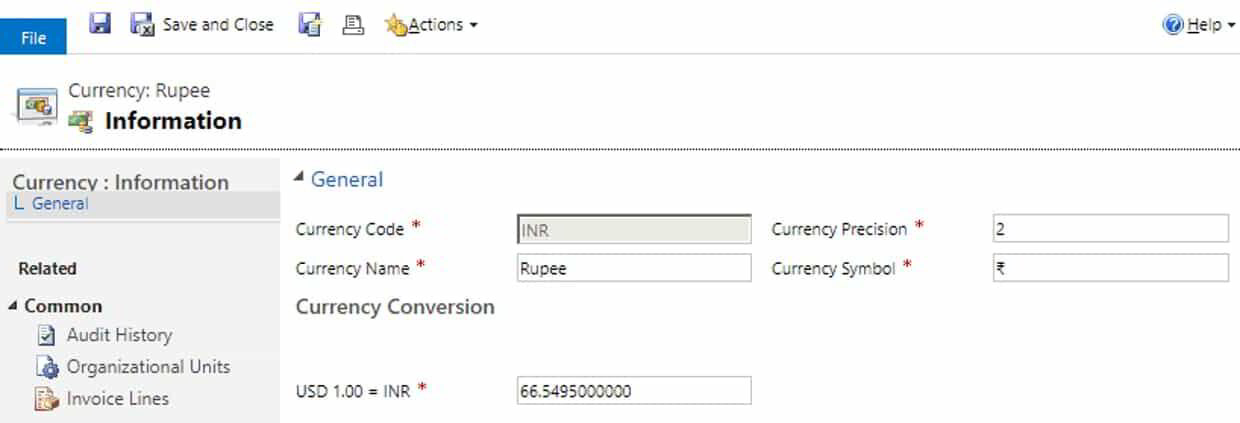
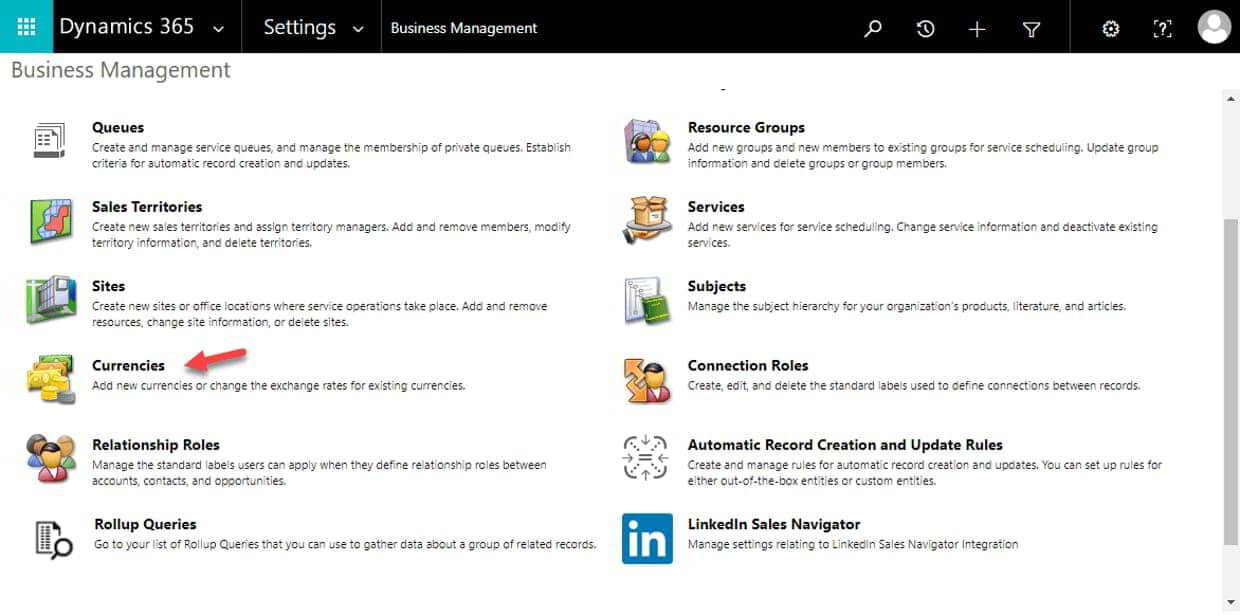
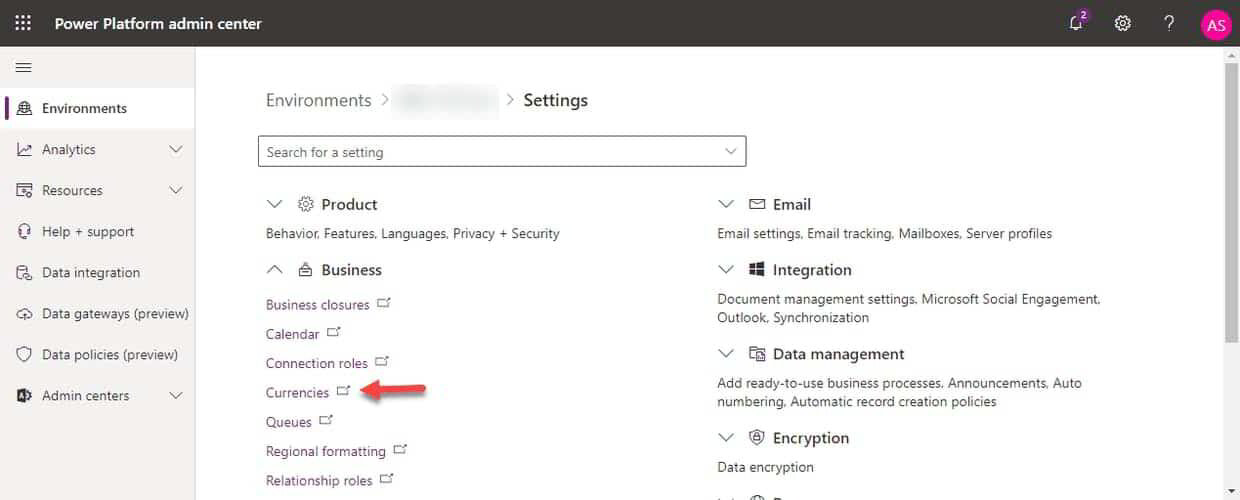
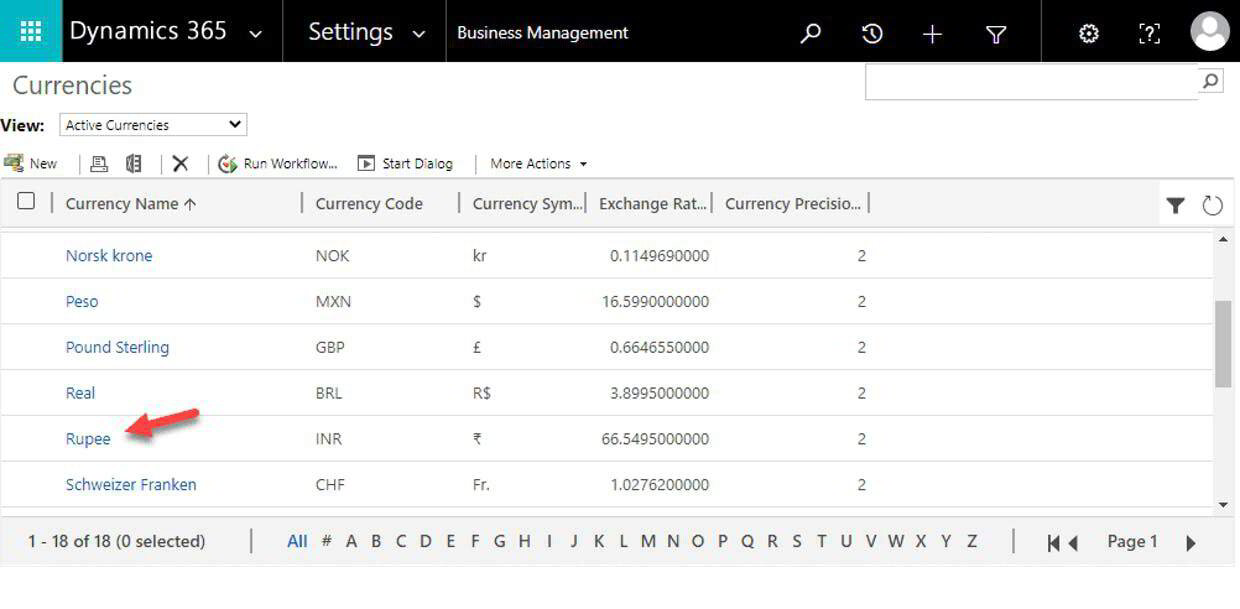
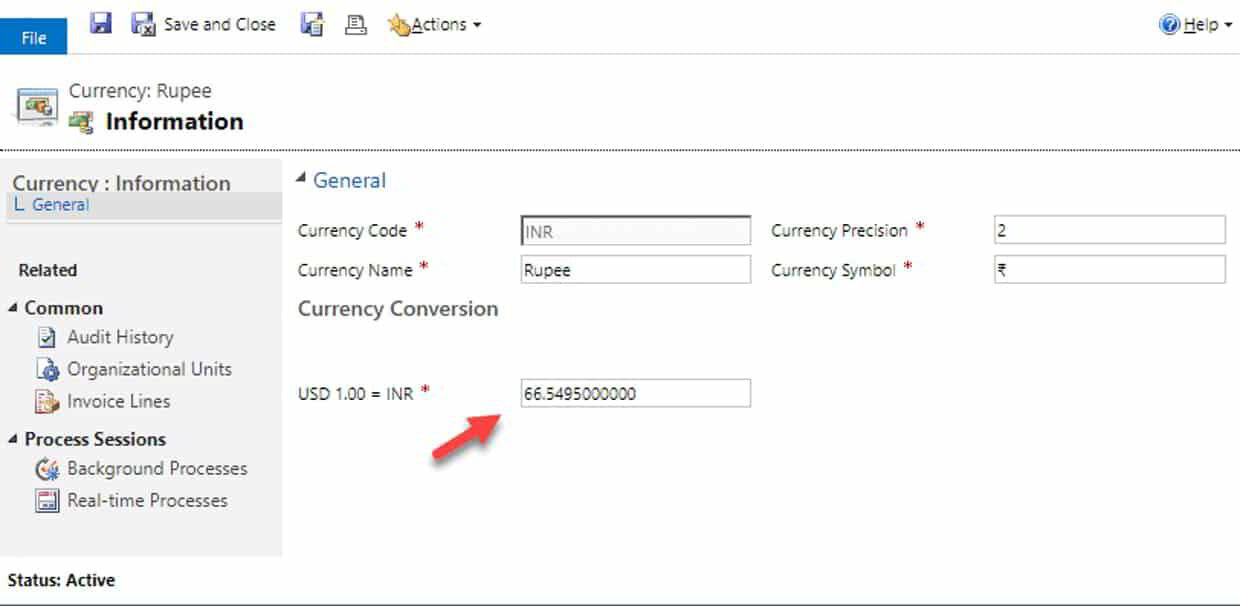
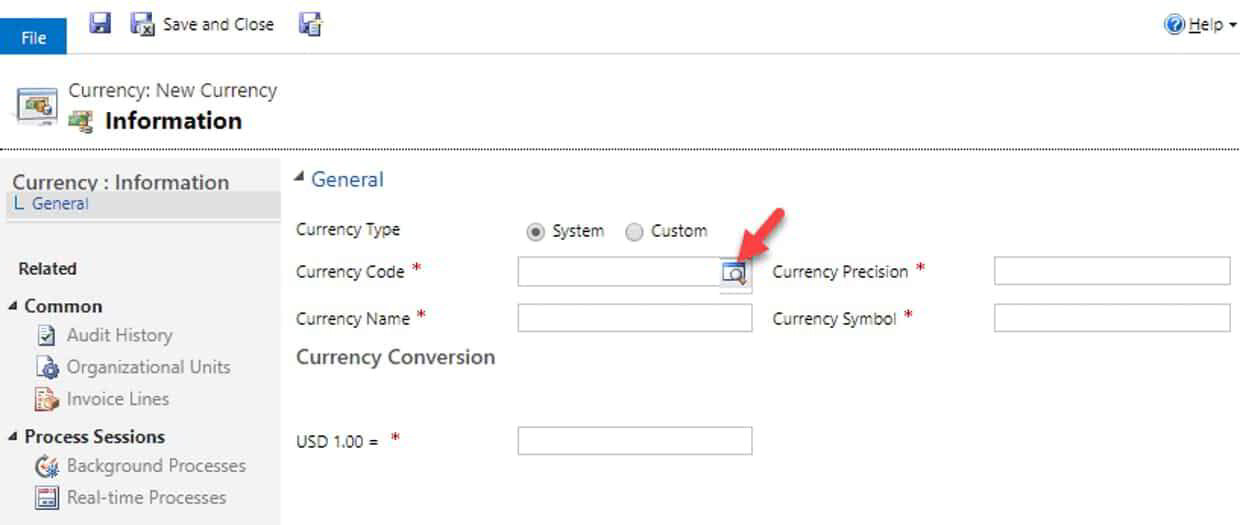
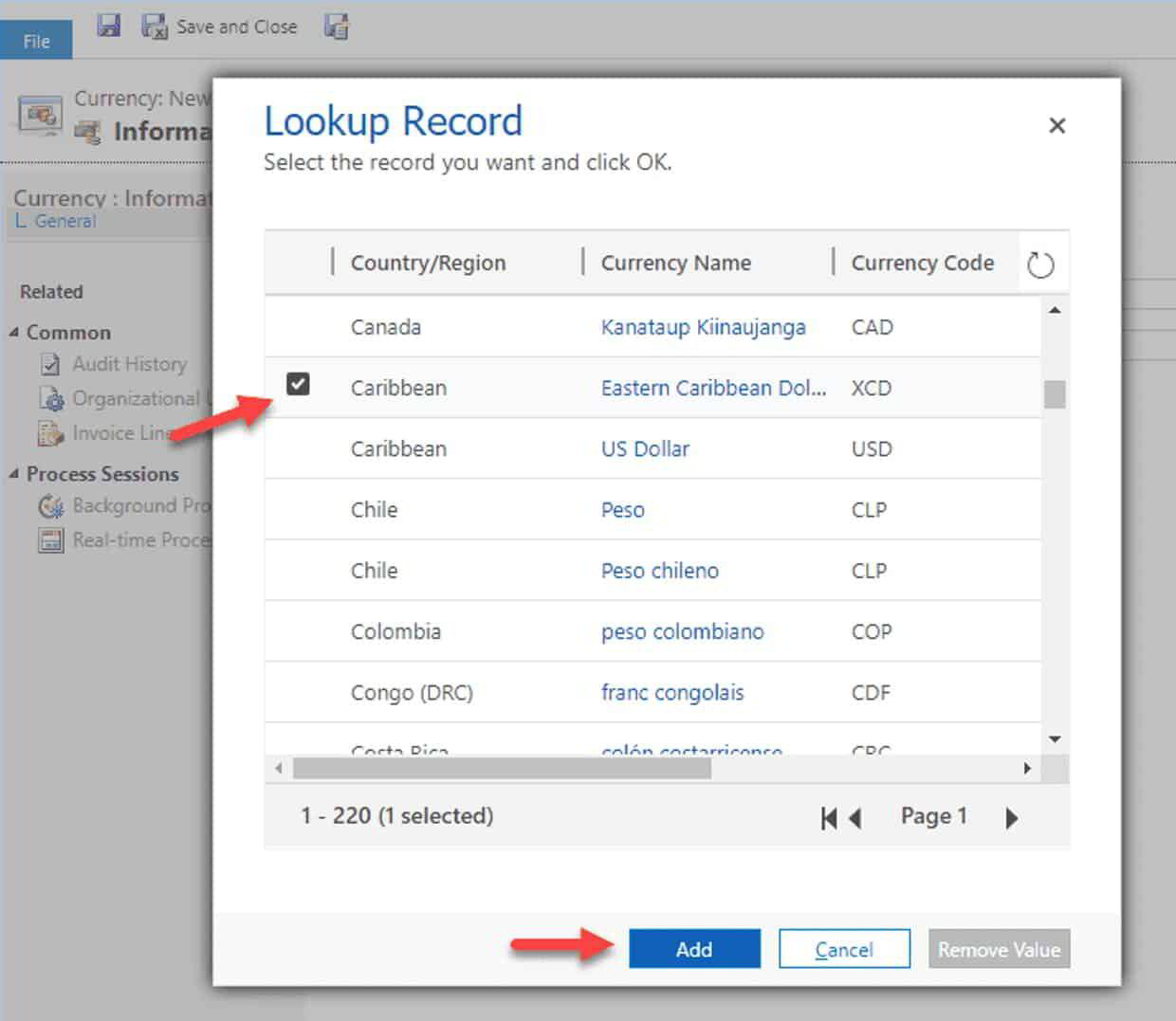
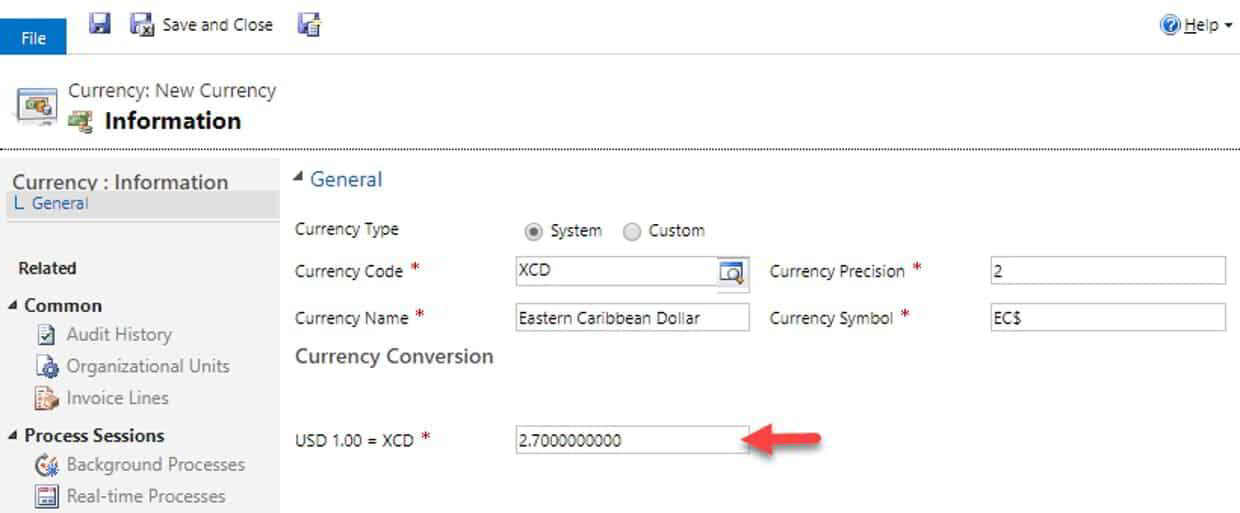
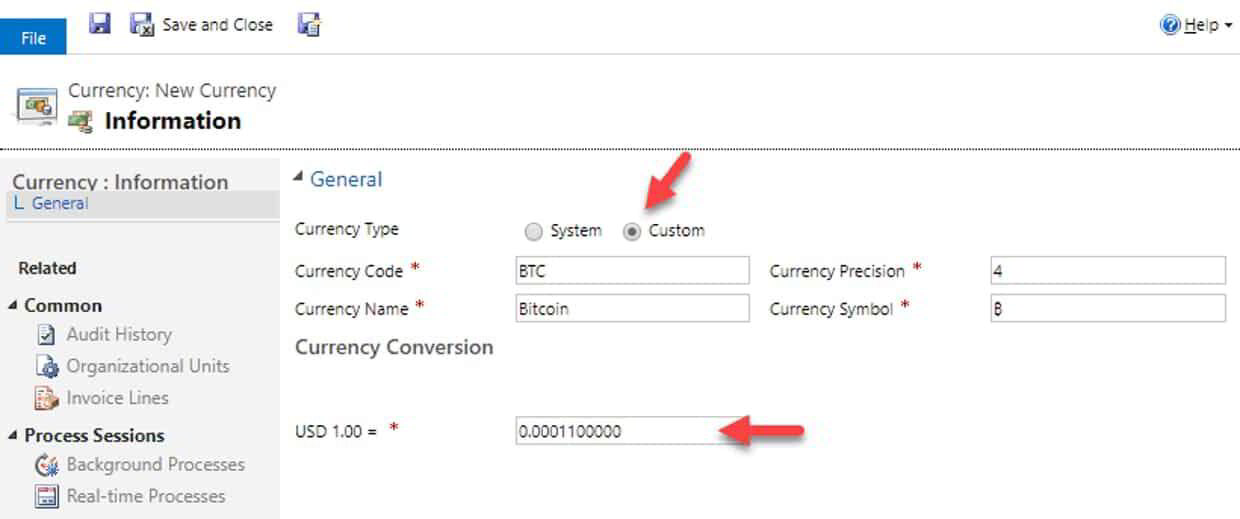
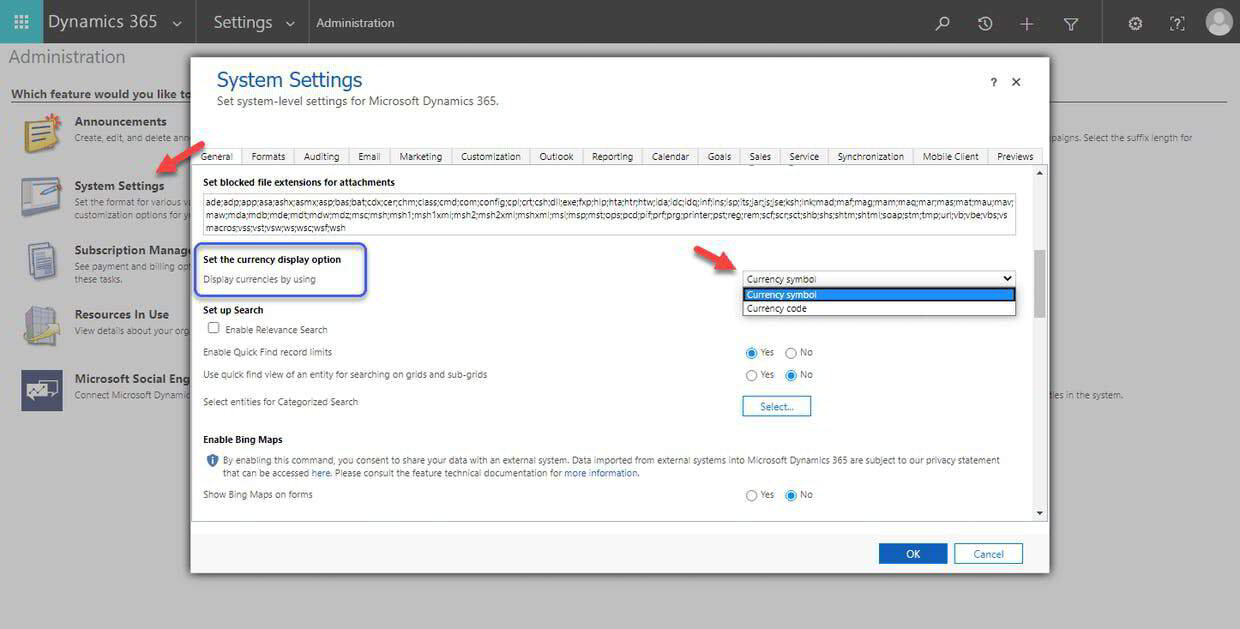
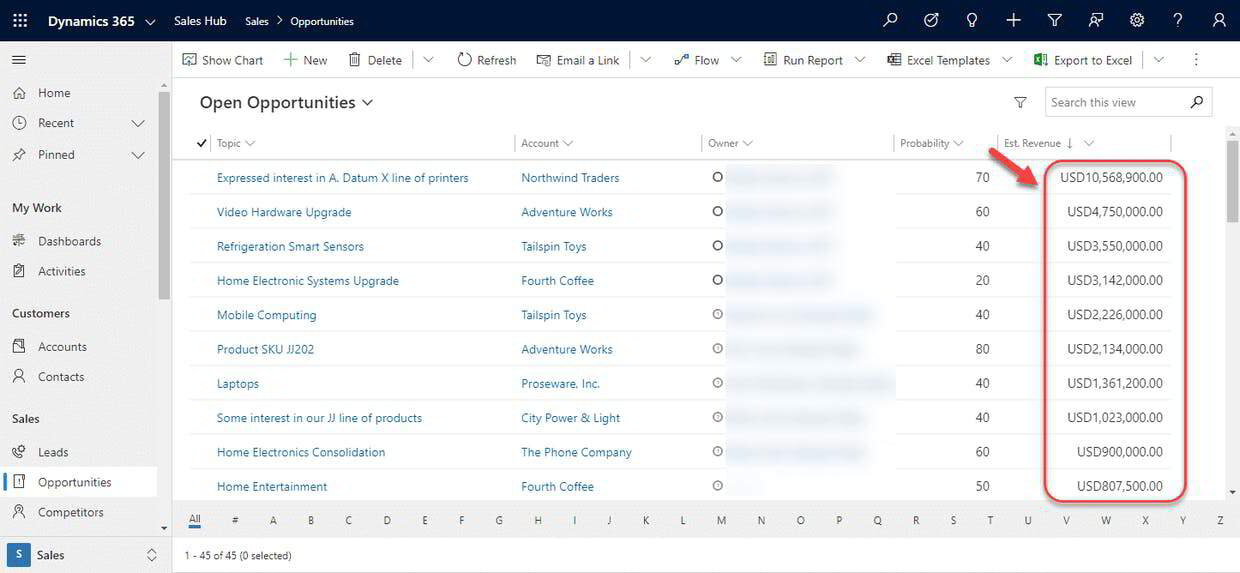
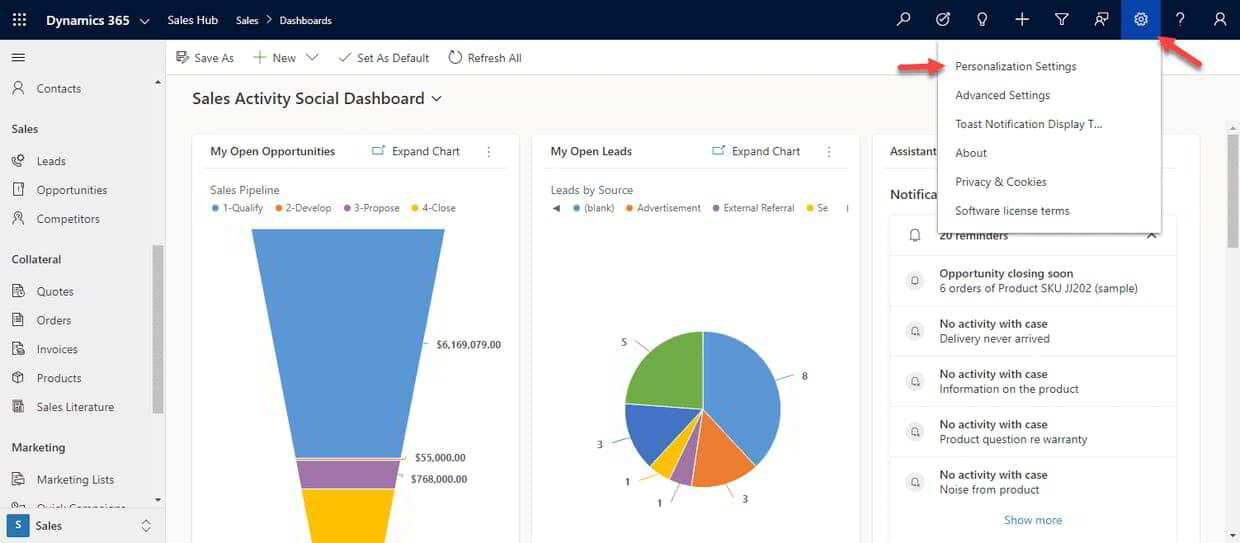
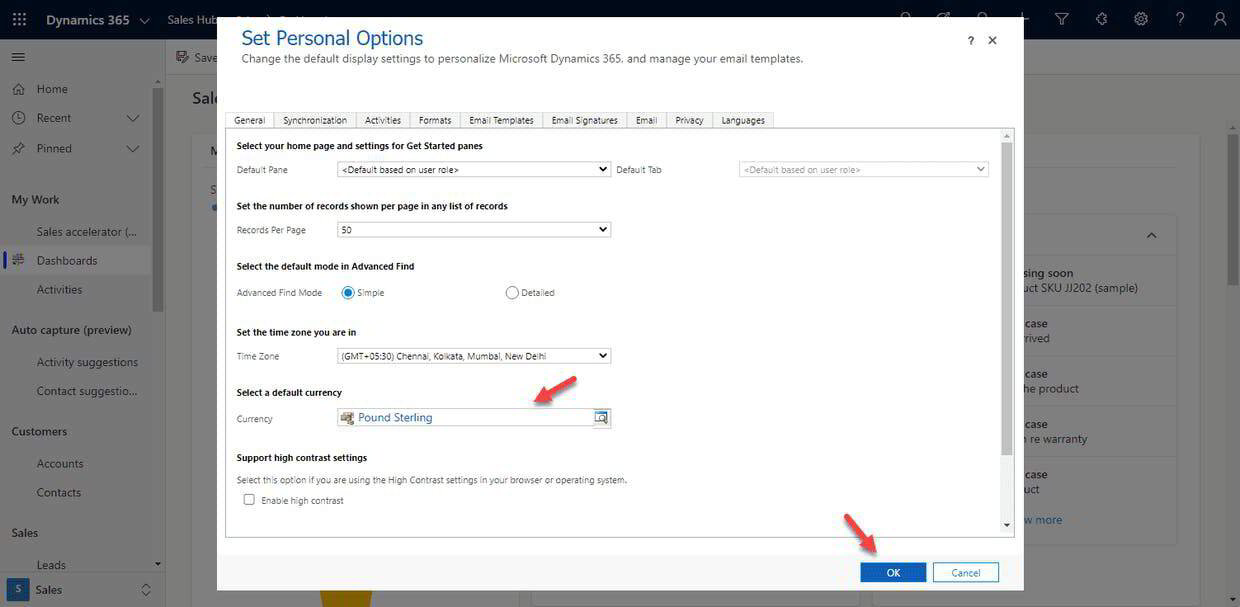
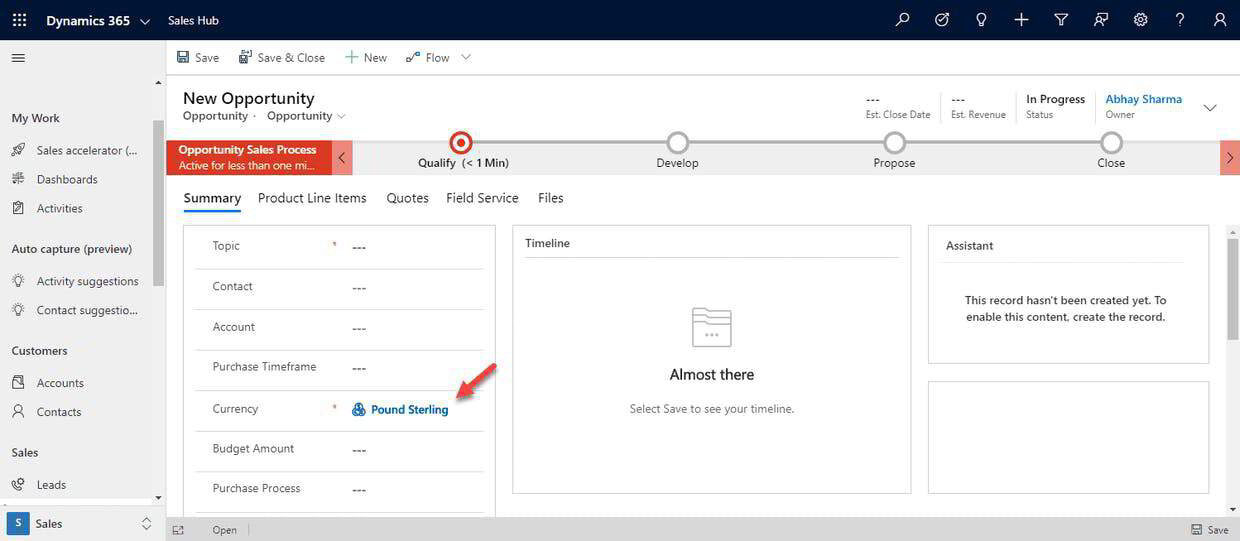
No comments:
Post a Comment