Since the first versions of the Dynamics 365 product, the business units, users, and security roles are directly linked together and form the base of the security model in the system, where every user must belong to one business unit and must have one or more security roles assigned to him.
As you know, security roles are specific to each business unit, where a version of the security role of the root business unit will be replicated and inherited for every business unit in the hierarchy.
In addition, changing a user business unit will remove all the security roles assigned to the user from the previous business unit, and you need to reassign them manually for the new business unit.
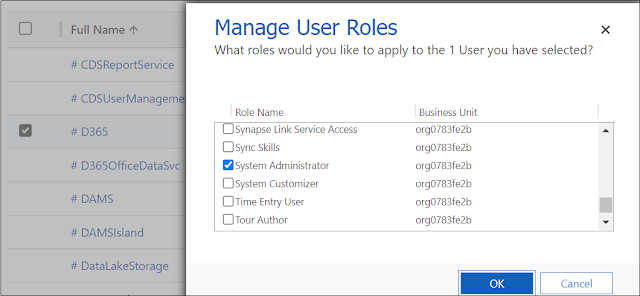

Starting 2021 Release Wave 2 Updates, this behavior can be overridden and we can change the user business unit without removing the assigned security roles.
In this post, we will see how to change user business unit without manually re-assigning the security roles in Dynamics 365.
In order to keep the security roles of the user when changing his business unit, a new setting has been added that give you the ability to enable it and to keep the security roles after the change of business unit
- Import the solution Organization Settings Editor after installing it
- After the solution is successfully imported, open its configuration page
- Scroll down to the option DoNotRemoveRolesOnChangeBusinessUnit

- Click Add to enable it in the system
- The default value is set to false

- Click Edit to change the value to true


- Now in the user page, change the business unit and check the security roles
- As expected after updating the setting to true, the same security roles are still assigned but are the ones under the new business unit


- The setting DoNotRemoveRolesOnChangeBusinessUnit is still not available for the Dynamics 365 on-premises (checked on version 9.1.2.2)

No comments:
Post a Comment