Data size is continuously growing over the time. Thus, data storage and usage with the increasing complexity and new supported data types, is becoming an essential tool for the organizations to be able to expand their business.
Therefore, knowing the data volume becomes very critical and in Dataverse, you are able to check the space reserved by each table.
In this post, we will see how to get the size of Dynamics 365 / Dataverse tables for an environment.
Using the Capacity page in the Power Platform Admin Center, you can get the size of each table (in MB).
- Login to Power Platform admin Center
- Under the Resources menu, click the Capacity option

- Select the Dataverse tab, or click on the Trial tab to check the environments

- Click the Details (graph) button for the specific environment to open a detailed report of Usages for Database Usage, File Usage, and Log Usage

- To check the size of each table, from the Top database capacity use, by table section, click the burger menu > Download all tables option
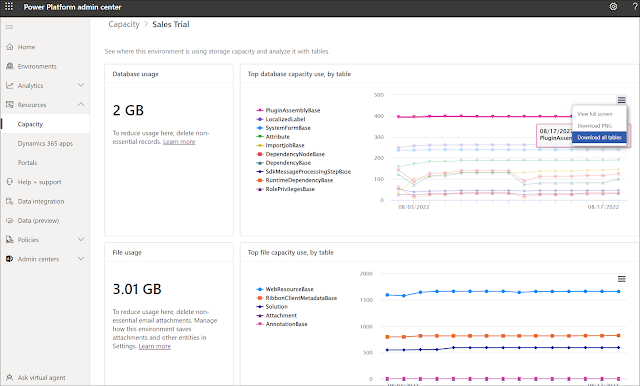
- A CSV file will be downloaded where you can check the size for each table sorted by the highest space usage in MB

- This report can give you some insights in case you are facing some performance issues in your environment where it might be related to the tables size

No comments:
Post a Comment