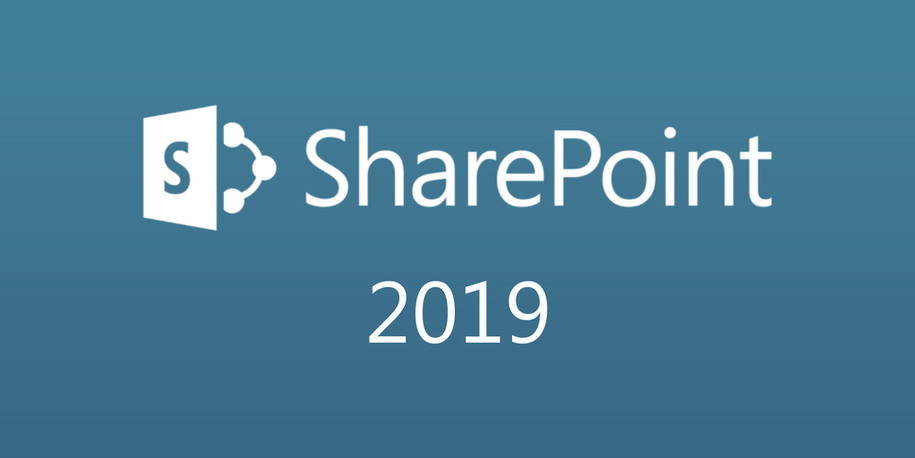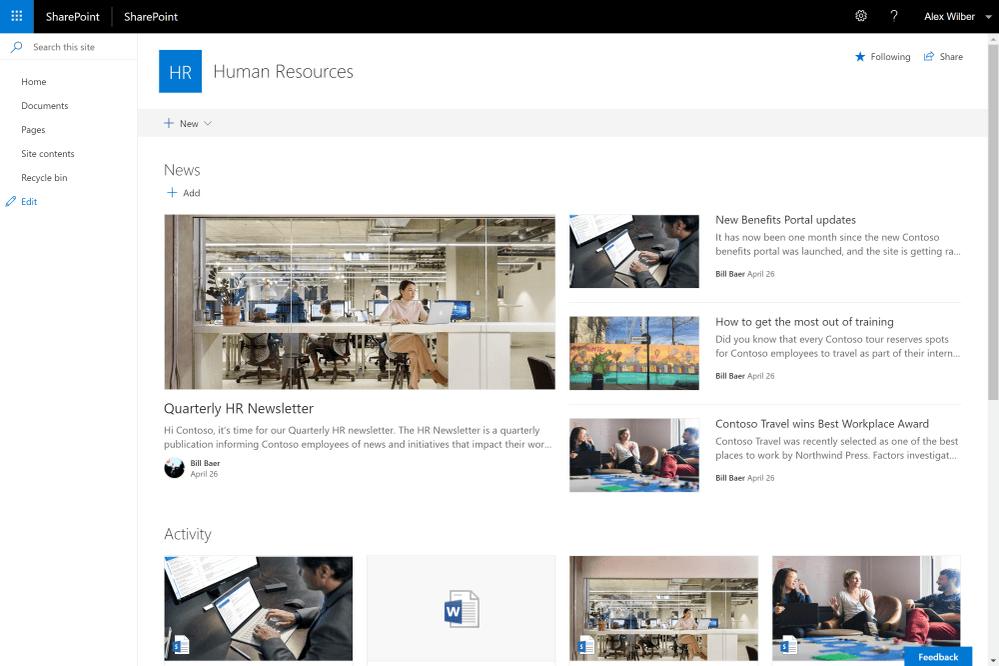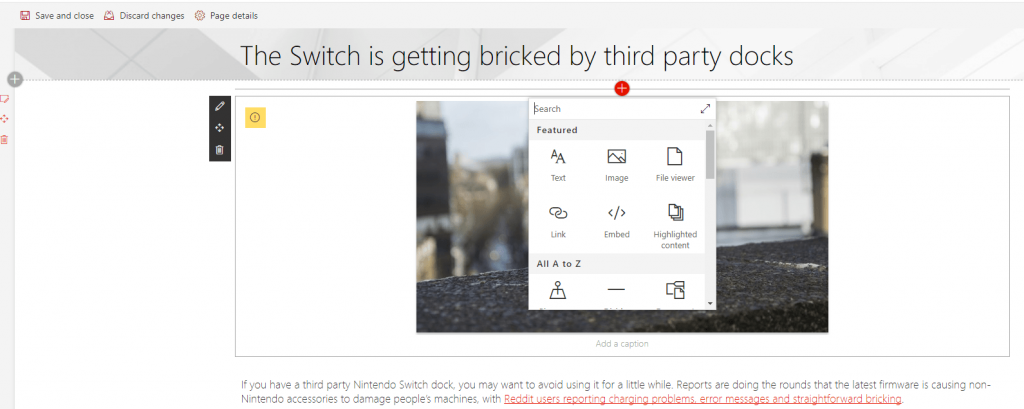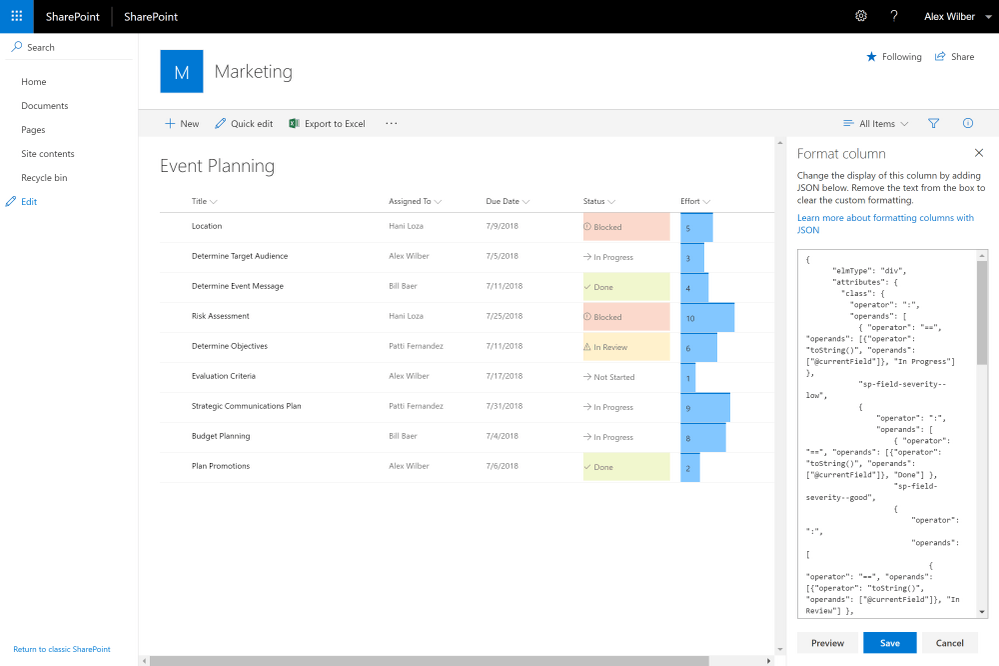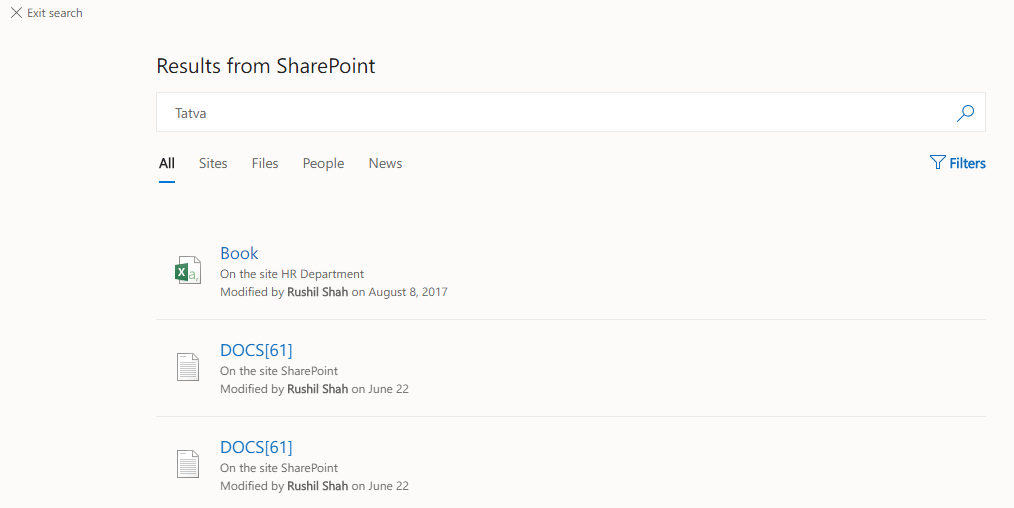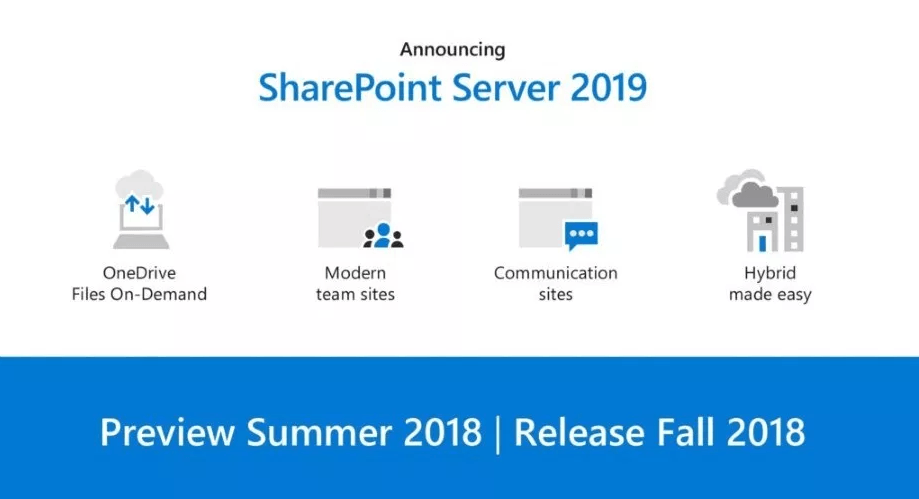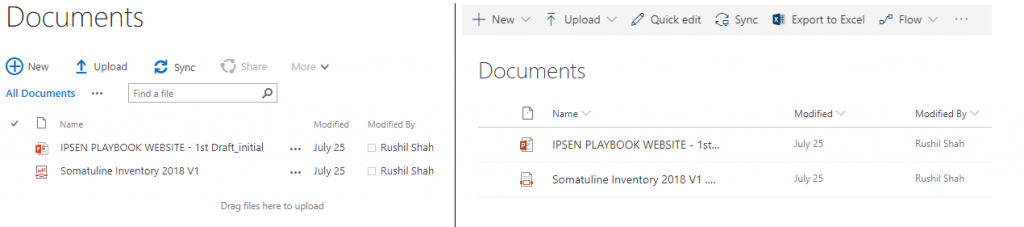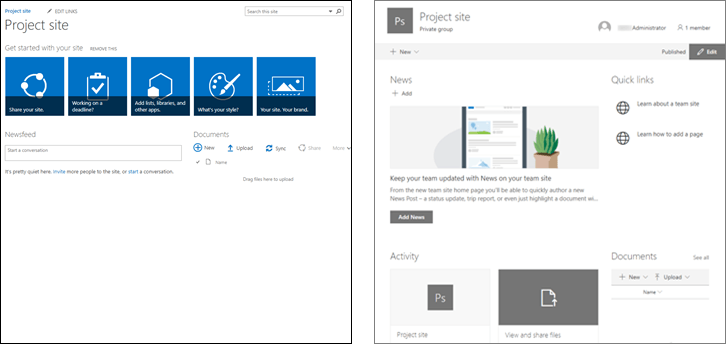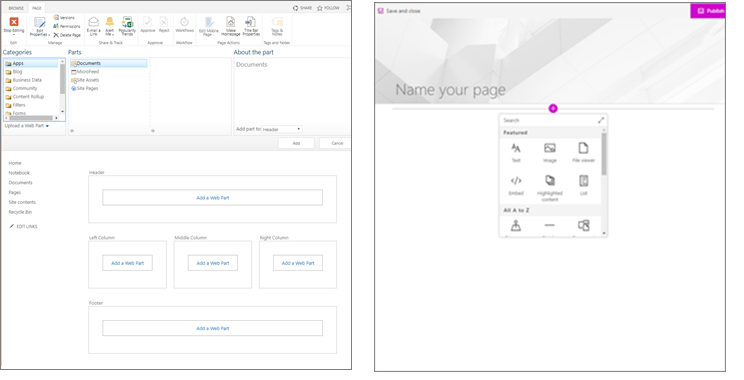As Microsoft is on verge of announcing SharePoint Server 2019 on-premises, the team has completely focused on team collaboration, UI across devices, and how the cloud can be brought closer to existing on-premises capabilities with the new launch.
Keeping that in mind, SharePoint Server 2019 will deliver new features in three important areas:
- Modern and attractive user experiences familiar to SharePoint Online
- Content engagement across all browsers and gadgets
- Powerful security and compliance policies
SharePoint Server 2019 shall represent a whole new era in SharePoint. The goal is to bring user closer to the cloud and the cloud closer to user. As a result, we assume SharePoint Server 2019 will typically have “some of Office 365 features”.
SharePoint Server 2019 on-premises version will be built on the strong foundational release of SharePoint Server 2016 and is a comprehensive solution for connected information work that preserves structured processes.
With SharePoint Server 2019 Public Preview already being shipped mid-year 2018, potential users are curiously sparked with interest to know what the full version will bring with it.
What to expect from SharePoint Server 2019
SharePoint Server 2019 is expected to come bundled up with plethora of modern features already part of SharePoint Online.
One of the big cons to SharePoint 2016 is that it does not have a lot (if any) of the modern SharePoint features. Fortunately, we will now have some (if not all) modern features brought in 2019 on-premises.
Below, are new features and updates to existing features expected in SharePoint Server 2019 :
Modern UI throughout the product
The fact of the matter is how people interact with technology is much more than just "look and feel". Big Bets in SharePoint 2019 on-premises are listed below:
- Communication sites (but no Hub sites): Which are a place to share news, showcase a story or broadcast a message to other people in a visually compelling format. Hub Sites, a feature that blends content from across communication and team sites, seems no longer a part of SharePoint Server 2019.
- Modern team sites: Which enhances the rich and responsive user experience across teams. It is considered to be the most expected feature in SharePoint 2019, which the cloud users thrive upon.
Note: SharePoint Server 2019 shall continue to support creating classic team sites.
- Modern site pages and Web parts: This enabling users to share ideas using pictures, Office documents, embed videos, and more. Users will now be able to create modern pages easily and by default, mobile-friendly. Most of the modern web parts will be there too.
- Modern lists and libraries: This providing individual and teams better ability to access, share, and collaborate around structured data and to bring information from other systems into SharePoint to leverage business processes. This brings in a similar experience to what found in SharePoint Online.
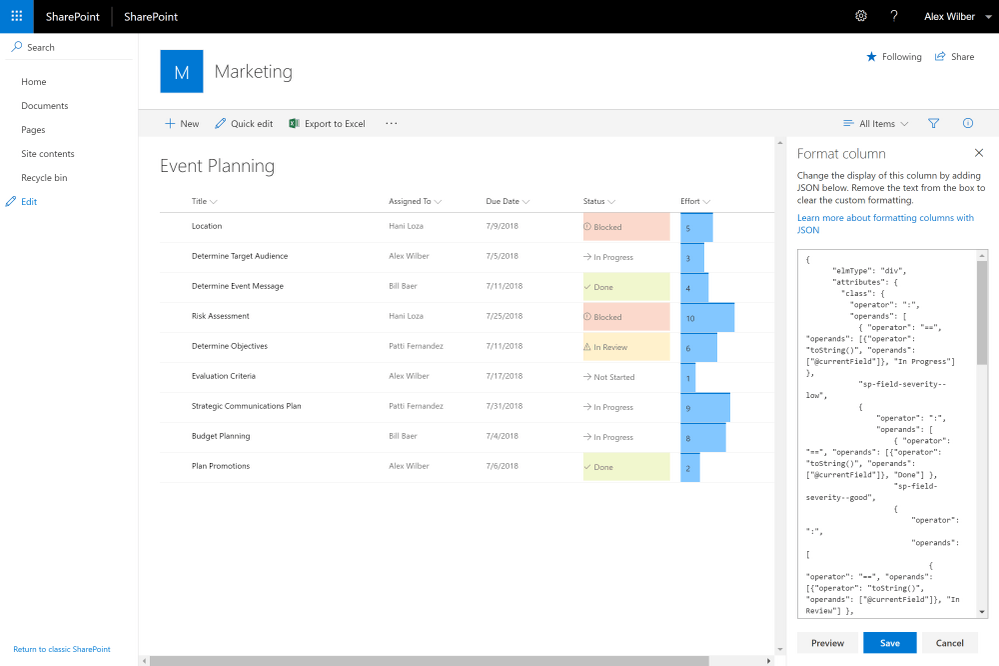
- OneDrive for Business, making file storage and document collaboration more people-centric with new support for the latest generation of sync clients with it. The new SharePoint 2019 release surely brings in a lot of improvements with regard to usability, administration, and maintenance to hybrid architecture. Days have gone where OneDrive was lacking on-premises.
- Modern sharing experiences, providing simplified sharing UI which allows users to share links to content with others in organization. The robust sharing experience found in Office 365 will now be a part of SharePoint 2019 on-premises.
- Modern search experience, available through SharePoint home page, modern sites and libraries showing a compelling overview of search results easy to expand based on type, for example, people or sites.
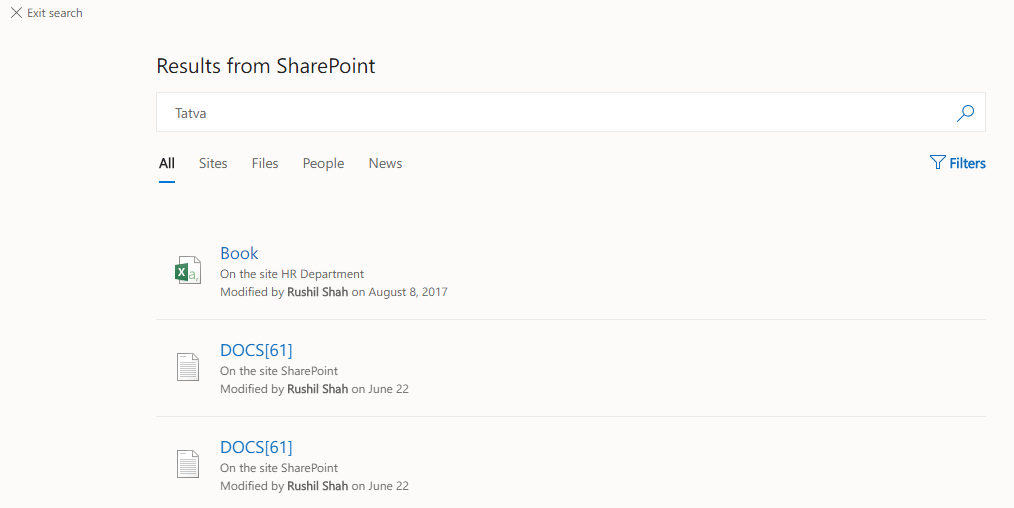
- Modern email sharing template, for sharing email notifications has been refreshed to use a modern template design.
- Suite Navigation and App Launcher improvements, for Suite Navigation and App Launcher in SharePoint Server 2019 will now closely be aligned with what is familiar in Office 365.
Platform Enhancements
Along with new user experiences, there will be a few platform enhancements in SharePoint Server 2019:
- Fast site creation: SharePoint Server 2019 will allow users to create new sites in a few seconds.
- Large File Support: SharePoint Server 2019 will provide support for storing files up to 15 GB in SharePoint document libraries, which helps users to contribute modern media, large videos, audios and more. This will now increase from 10 GB found in SharePoint Server 2016.
- PDF Viewer: SharePoint Server 2019 will now allow rendering PDF documents on the server without a need to rely on a PDF viewer client application.
- SMTP Authentication: Users will now be able to use actual authenticated SMTP (including Office 365) to send out their emails.
- File/Folder Names: SharePoint Server 2019 will deliver support for a broad array of types and naming conventions to include # and % as supported characters in file and folder names across SharePoint document libraries. This will allow people to contribute and sync files containing # and % characters as prefix or suffix inside the file or folder name.
- Character Restrictions: SharePoint Server 2019 will increase the maximum file path length limit from 260 characters to 400 characters, making it easier to sync highly nested content to SharePoint.
- Recycle Bin restore improvements: Users with edit permissions can now restore items that they've removed themselves, and items that other users in the site have deleted.
Business Process Improvements
We know that customers worldwide use SharePoint to support collaboration, search, business process automation, and custom business applications; and we know that many customers rely on SharePoint Server for mission-critical workloads.
Deeper PowerApps and Flow Integration: Microsoft has typically described PowerApps and Microsoft Flow as its successor products to InfoPath and SharePoint Designer. PowerApps are for developers, offering wizards and templates for creating Web and mobile apps, while Microsoft Flow is a service mashup tool for orchestrating workflows. Though, there still won’t be native PowerApps and Flow buttons and/or icons placed.
Introduction of a Launching Point – SharePoint Home Page
- SharePoint Server 2019 will introduce a one-stop UI enabling users with a unified access to all of their sites – online and on-premises.
- It allows users to navigate seamlessly through their intranet, catch up with activity across their sites with just a glance, and provides a personalized view of all relevant team news in one place.
- Users can now create new sites in a different web application, regardless of whether the web application is hosted on the local farm or a remote farm.
Synching files becoming easier.
Next-Gen OneDrive Sync Client: Users can use the new OneDrive sync client (NGSC – Next Generation Sync Client) instead of Groove.exe to sync files in your SharePoint Server 2019 team sites and personal sites with their devices, supporting advanced features such as Files On-Demand, push notification, and IRM protection while still being easy to use.
Administration and/or Infrastructure Improvements
Users who enjoy administration and infrastructure have not been left out. Improvements in those areas include:
- Additional documentation links for Central Administration site: Users will now easily able to reach the latest SharePoint administration documentation and find the latest Public Updates.
- Workflow manager 2019: SharePoint Workflows are not going anywhere in near future at least. Considering this, Microsoft will be releasing Workflow Manager 2019 to replace Workflow Manager 1.0. Things that can't be accomplished using Flow can be done using Workflow Manager.
What can be excluded or deprecated from SharePoint Server 2019?
SharePoint has always been focusing on collaboration, even when it is being principally used to build intranets.
SharePoint 2019 will follow the same principle, with new features to help people to work together on files, lists, and libraries as well, providing a new generation of mobile and intelligent intranets.
However, as we understand from release notes, Microsoft will surely opt to remove or deprecate some of the features which were the part of earlier versions:
Access Services 2010 and 2013: With the advent of Microsoft PowerApps and Flows as potential alternatives, Access Services 2010 and 2013 will remain supported, but deprecated, for the SharePoint Server 2019 release.
Aggregated Newsfeed: Microsoft highly recommends usage of options such as Team News, Communication Sites, Yammer and/or Teams while setting aggregated newsfeed feature to read-only in SharePoint Server 2019.
Custom Help: The current help engine in SharePoint is expected to be removed in the future release.
InfoPath will still be supported (but deprecated): InfoPath Services will remain supported, but deprecated, for the SharePoint Server 2019 release.
Machine Translation (and Variations) and PerformancePoint Services: The Machine Translation and PerformancePoint Services will remain supported, but deprecated, for the SharePoint Server 2019 release. Microsoft recommends PowerBI as an alternative to PerformancePoint Services.
SharePoint Designer: Microsoft has decided against introducing a new SharePoint Designer client with SharePoint Server 2019, while ensuring that SharePoint Designer 2013 will work with this release.
Site Mailbox: Users are recommended to explore shared mailboxes as an alternative to site mailboxes.
Site Manager: The primary functionality the Site Manager provides is now available in modern experience file move.
Code-Based Sandbox Solutions: After careful consideration, Microsoft has decided to remove support for code-based sandbox solutions in SharePoint Server 2019. SharePoint add-ins are an alternative.
The following features are not going to be available (possibly in future Updates):
- Hub sites
- Site Designs and Site Scripts
- Site collection app catalog
- Power BI web part
Some of major features in Office 365 will not be supportive and will remain as cloud only capabilities:
- Office 365 Groups
- Planner
- Microsoft Teams
- Microsoft Forms
- Delve (though can be integrated with SharePoint 2019 in a hybrid scenario)
- PowerBI (though can be integrated with SharePoint 2019 in a hybrid scenario)
SharePoint Server 2016 v/s SharePoint Server 2019
SharePoint Server 2019 will be updated to a modern experience first introduced in SharePoint Online. There will be a few differences between the modern experience in SharePoint Server 2019 and the classic experience of SharePoint Server 2016, which are detailed below.
Modern experience
The modern experience is part of several (but not all) features of SharePoint.
The following experiences are modern by default:
- SharePoint home page
- Lists and libraries
- Modern team site and communication site landing pages
- New pages
- Site contents
- Site usage
- Recycle Bin
Classic experience still exist in existing team site pages and other site pages like wiki and web part pages.
There is not a one-to-one correspondence of all classic to modern experiences.
SharePoint home page
- The SharePoint home page provides a modern experience where users can easily find and access frequent SharePoint sites within their organization.
- Users also have the ability to find news from the sites they’re following and from other suggested sites.
- Additionally, users having permission can create new sites from this page.
Lists and libraries
There is a significant amount of optimization in the default list and library experiences, where you can use the command bar to copy/move files and pin documents, and apply formatting to columns.
Classic Library vs Modern Library
There are some classic features that are different or not available in the modern view. These include some column types and some customizations.
Team sites
- Modern team sites are more collaborative than before.
- They will come pre-populated with latest news, quick links, site activity, and documents.
- As with all modern features, team sites are optimized to look great across mobile devices.
Classic Site vs Modern Site
Below are few major differences between classic and modern team sites:
- Home page: When you create a classic team site, web parts for Newsfeed, Calendar, and Links are added to the home page by default, while with a modern site, users will experience a section for News, Site activity, Quick links and Documents.
- Branding: Using Company branding on SharePoint team sites is very common, and for classic sites we have used site themes, alternate CSS, and master pages. Although these elements are not supported on modern sites, there are other ways to perform site theming and branding.
- Other differences include faster site creation, in-line editing of the top menu, and more.
Communication sites
- A communication site serves the same purpose as that to classic publishing sites, but there are many differences.
- In general, communication sites are easier to create and don't need publishing site infrastructure.
Differences between communication sites and publishing sites
| Communication Sites | Publishing Sites |
|---|
| A communication site is generally less structured. | Publishing sites are typically more structured. |
| A communication site does not need a master page. | Publishing sites are built using a master page. |
| It is designed to be used without sub-sites. It uses modern pages and web parts. | As publishing portal is a site collection, it may also include sub sites. |
| While there is less structure and enforcement on a communication site, it is easy to create an attractive, mobile-responsive page without code. | Publishing sites require in-depth design and development to create customized master pages and page layouts. |
| A communication site can be created with one of the predefined templates. | Publishing sites are built using site publishing template. |
| A communication site doesn’t need activation of publishing features. | Publishing features must be activated in order to create a publishing site. |
- There is not a one-to-one correspondence between publishing sites and communication sites, and no automatic way to update publishing sites to communication sites.
- Modern page functionality is not enabled, by default, on a SharePoint publishing portal.
- Microsoft recommends you plan for and commence creating new communication sites as and when needed.
Pages and web parts
- Modern pages provide a fast, simpler way to build mobile-ready pages using modern web parts.
- Pages are similar than classic web part pages and publishing pages, but are less structured and simpler to create.
Classic web page vs Modern web page
Web parts: Modern pages employ modern web parts. Modern web parts are designed to be user-friendly, and they look attractive on the eye. Modern pages that use modern web parts does not need to deploy any code.
Mobile responsive: Modern pages along with other modern features are designed to be mobile-friendly and look beautiful across mobile devices.
Layout: When we create a classic page, we choose a layout with web part zones to use. The layout can't be changed without complexity. While with modern pages, the layout provides flexibility and can be changed at any moment of time.
Wiki pages: Classic SharePoint provides another type of page – a Wiki page. There is no modern alternative for a Wiki page.
Microsoft Flow
- SharePoint workflows as well as Microsoft Flow, both will continue to be available in SharePoint Server 2019.
- Though it will be easier to automate processes with Microsoft Flow.