In Dynamics 365, we can create and use HTML pages through web resources. Let’s look at how to do this.
In a simple example, let’s display a Hello World from a website on the Account record.
First, in Dynamics 365, go to Settings->Customizations and select either Customize the System or choose an existing Solution (or create a new one) to get to the Account form:
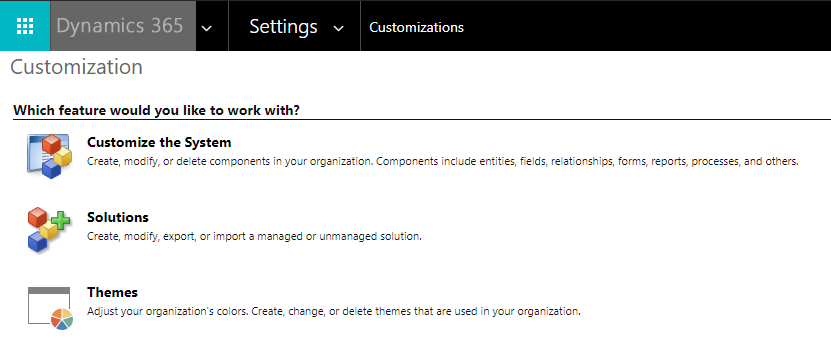
We will select Customize the System, and open the Account main form:
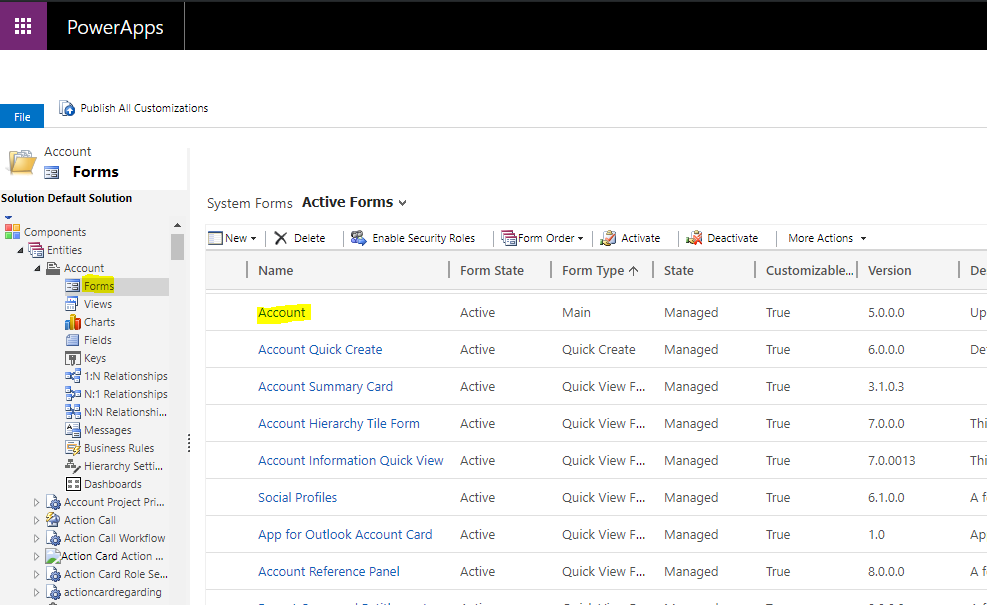
Let’s add a new tab to put the resource in:
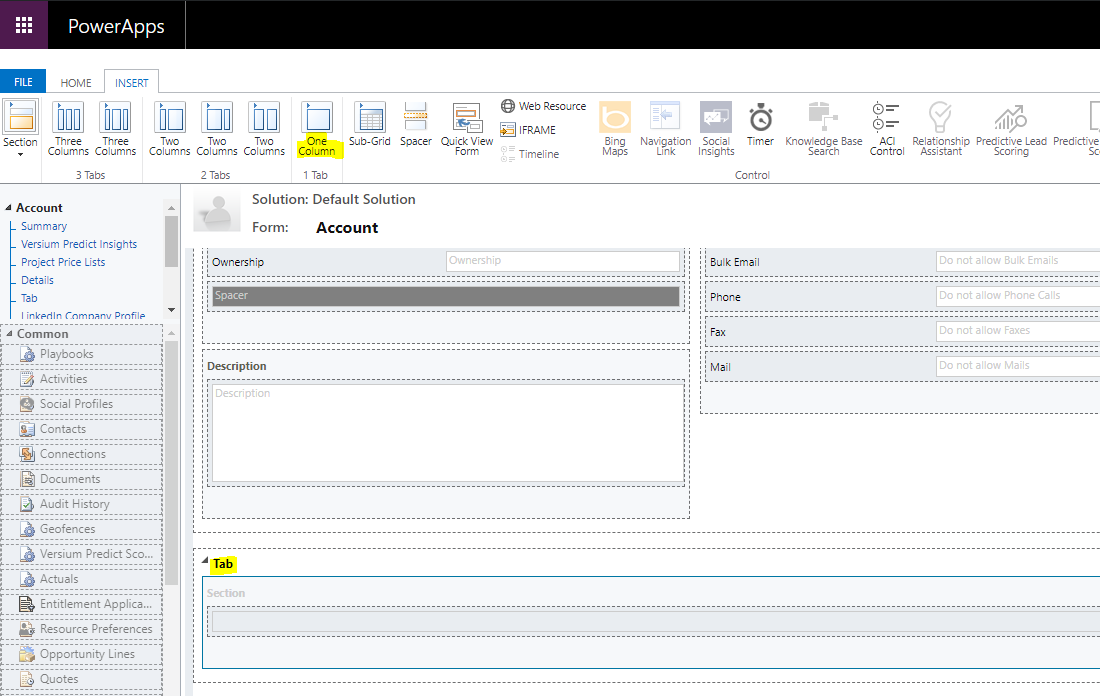
Select the tab, and then Insert->Web Resource:
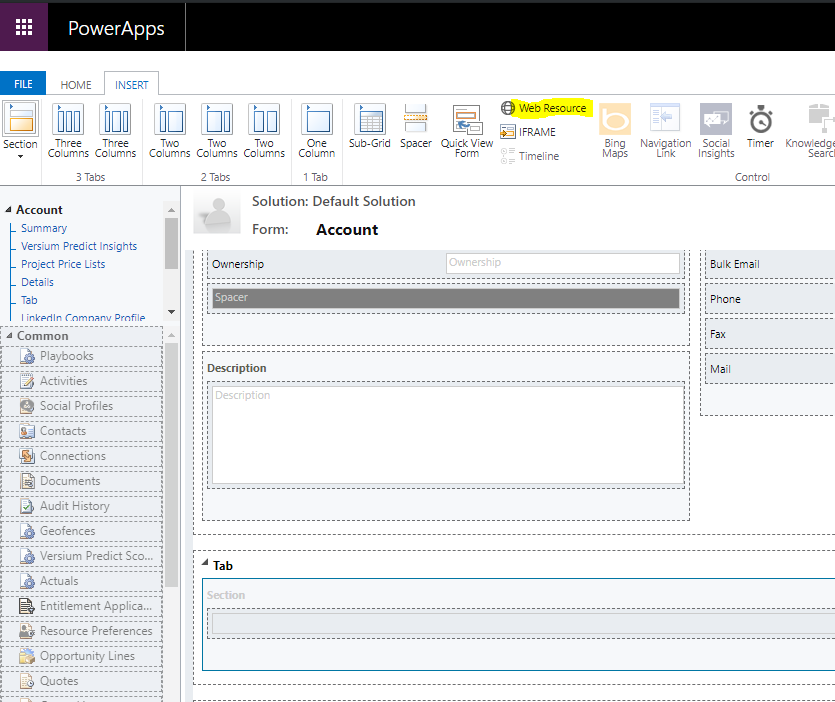
This opens below:
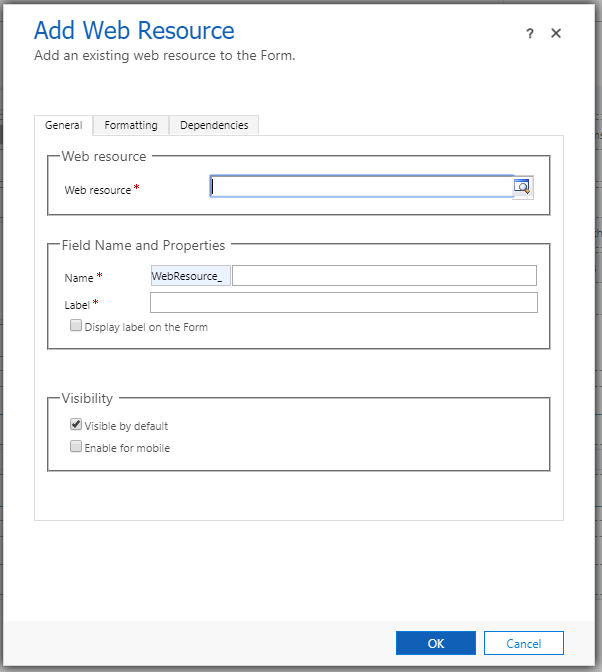
Click on the Web Resource lookup and go to Look Up More Records:
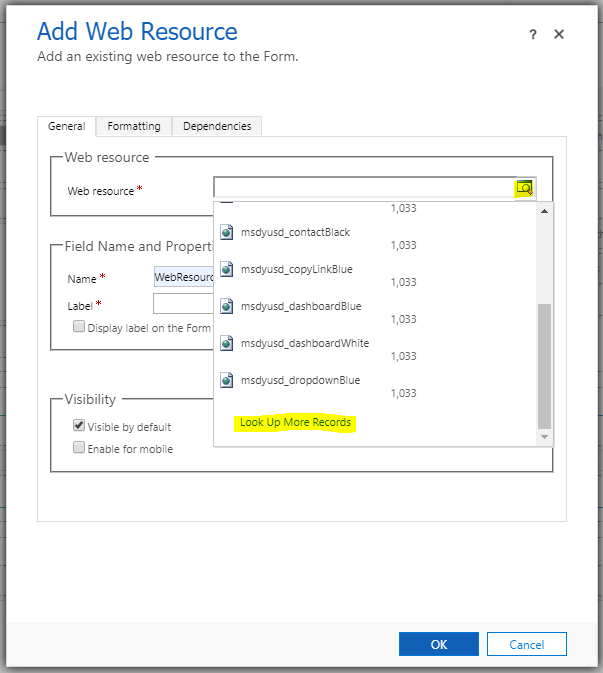
Click New:
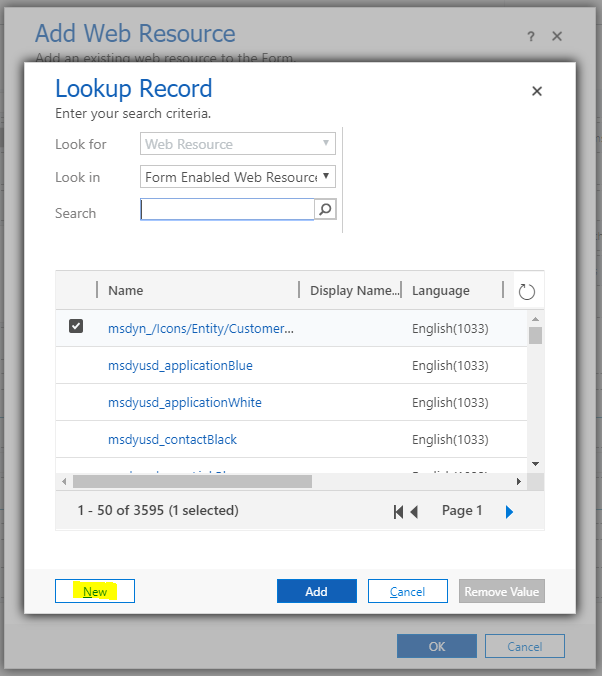
Enter a name, display name, select Webpage as the type and click on Text Editor:
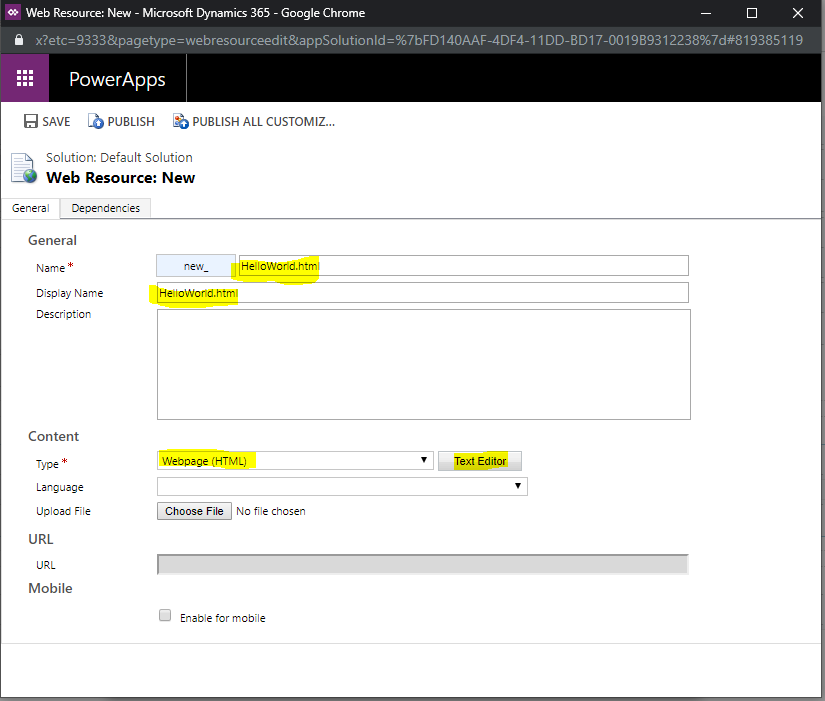
This opens the page, where we can enter rich text or click on Source to change the HTML source:
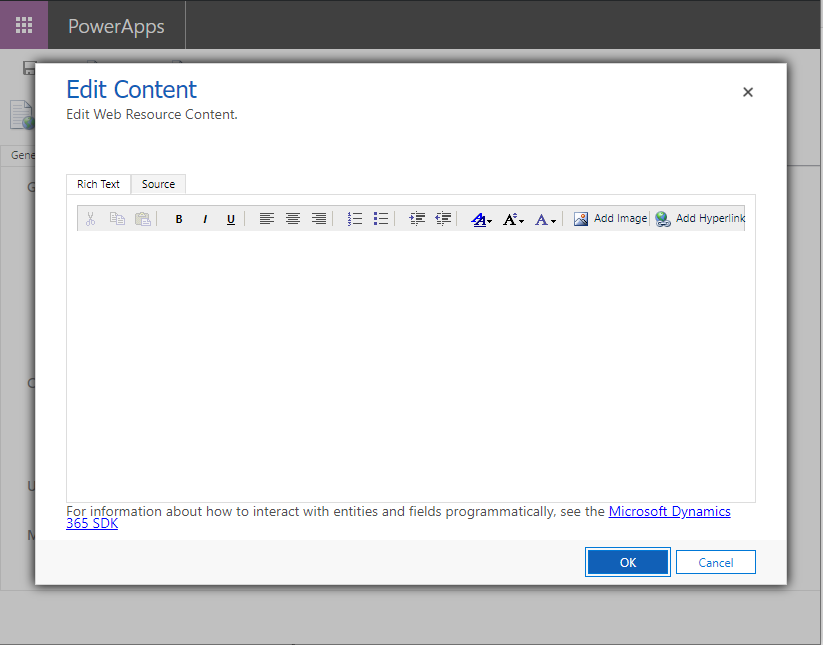
Let’s enter Hello World!:
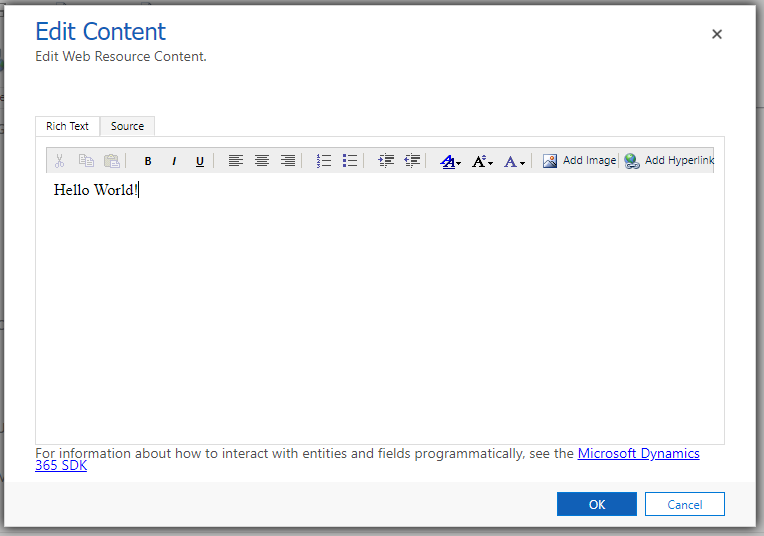
This generates the following code:
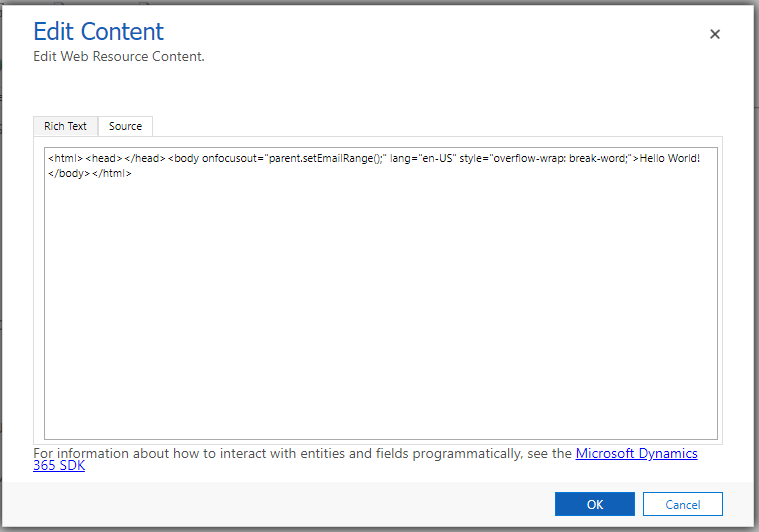
Click OK, then Save and Publish:
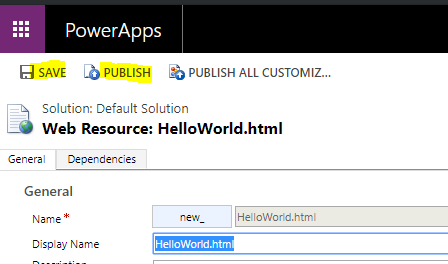
Close the window, and you will now see our Web Resource ready to use. Select it and click Add:
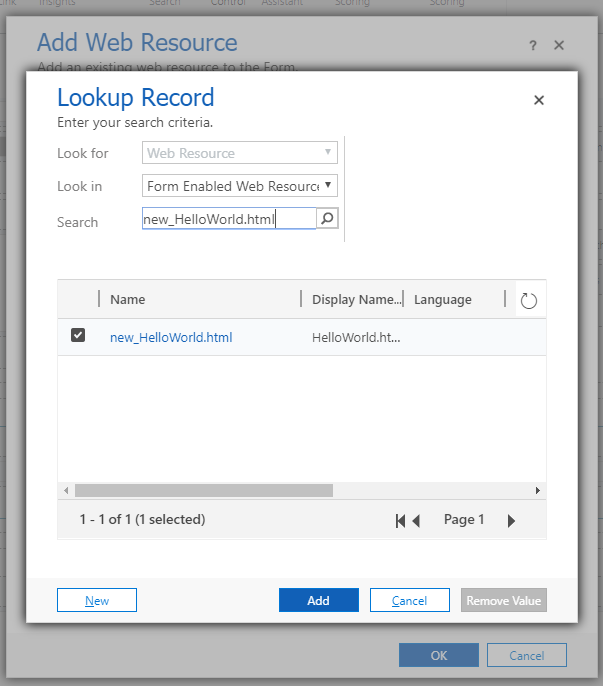
We can now see the name and label of the web resource. Click OK:
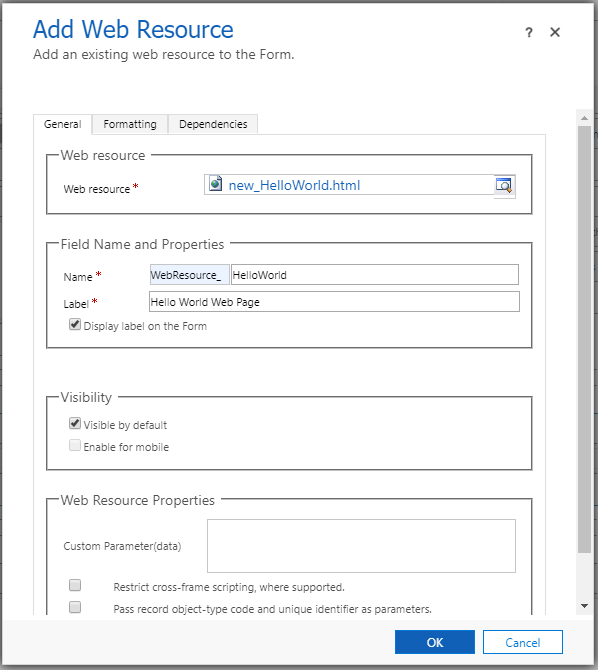
Our form now looks like below. Click Save and Publish:
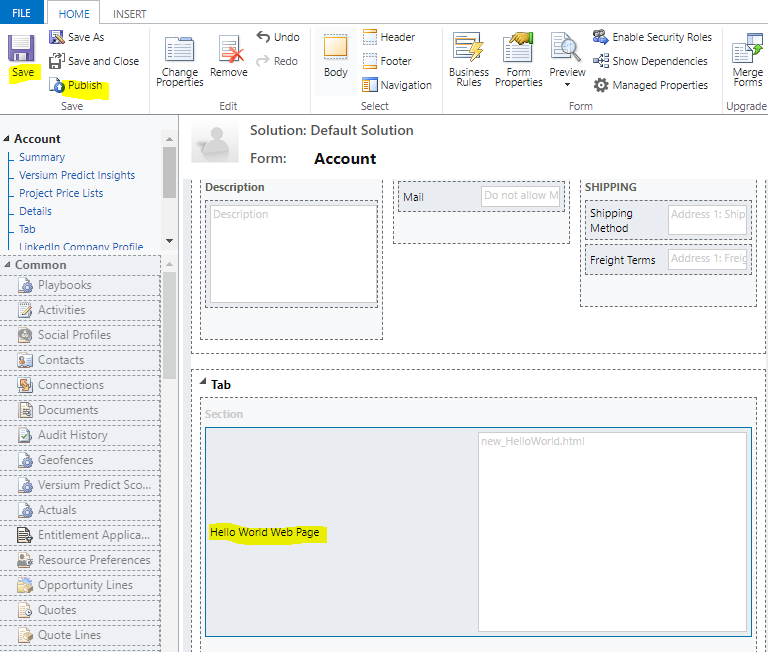
The web resource will now be displayed on the form:
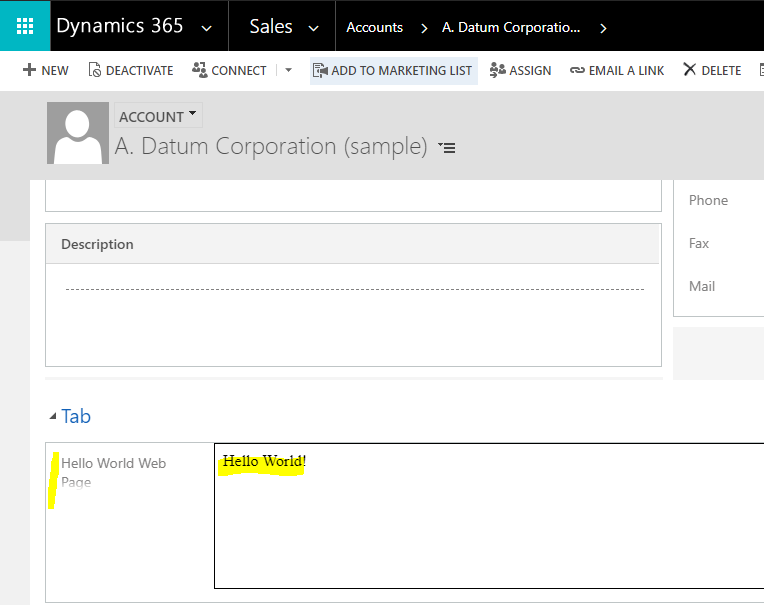

No comments:
Post a Comment