Part1
we will be seeing how to manage the Quick Launch Navigation in SharePoint 2010 using PowerShell and SharePoint Object Model.
Get all the Headings and Links from the Quick Launch:
Using C#:
using (SPSite site = new SPSite("http://serverName:1111/sites/SPSiteDataQuery/"))
{
using (SPWeb web = site.RootWeb)
{
SPNavigationNodeCollection nodeColl = web.Navigation.QuickLaunch;
foreach (SPNavigationNode heading in nodeColl)
{
Console.WriteLine(heading.Title.ToString());
Get all the Headings and Links from the Quick Launch:
Using C#:
using (SPSite site = new SPSite("http://serverName:1111/sites/SPSiteDataQuery/"))
{
using (SPWeb web = site.RootWeb)
{
SPNavigationNodeCollection nodeColl = web.Navigation.QuickLaunch;
foreach (SPNavigationNode heading in nodeColl)
{
Console.WriteLine(heading.Title.ToString());
foreach (SPNavigationNode links in heading.Children)
{
Console.WriteLine("-" + links.Title.ToString());
}
}
Console.ReadLine();
}
}
Output:

Using PowerShell:
$siteURL="http://serverName:1111/sites/SPSiteDataQuery/"
$site=Get-SPSite $siteURL
$web=$site.RootWeb
$navigationNodeColl=$web.Navigation.QuickLaunch
foreach($heading in $navigationNodeColl)
{
write-host -f Green $heading.Title
foreach($links in $heading.Children)
{
write-host -f Yellow $links.Title
}
}
Output:
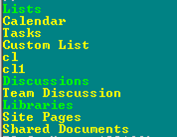
Move the Headings in the Quick Launch:
In this we will be seeing how to move the headings in the Quick Launch Navigation. Initially Quick Luanch Navigation looks like the following.
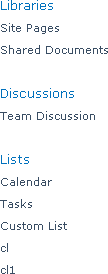
MoveToLast and MoveToFirst Methods:
using (SPSite site = new SPSite("http://serverName:1111/sites/SPSiteDataQuery/"))
{
using (SPWeb web = site.RootWeb)
{
SPNavigationNodeCollection nodeColl = web.Navigation.QuickLaunch;
foreach (SPNavigationNode heading in nodeColl)
{
if (heading.Title.ToString() == "Libraries")
{
heading.MoveToLast(nodeColl);
}
if (heading.Title.ToString() == "Lists")|
{
heading.MoveToFirst(nodeColl);
}
}
}
}
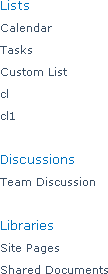
Move Method:
using (SPSite site = new SPSite("http://serverName:1111/sites/SPSiteDataQuery/"))
{
using (SPWeb web = site.RootWeb)
{
SPNavigationNodeCollection nodeColl = web.Navigation.QuickLaunch;
SPNavigationNode heading = nodeColl[0];
heading.Move(nodeColl, nodeColl[1]);
}
}
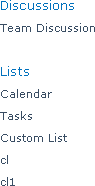
{
Console.WriteLine("-" + links.Title.ToString());
}
}
Console.ReadLine();
}
}
Output:

Using PowerShell:
$siteURL="http://serverName:1111/sites/SPSiteDataQuery/"
$site=Get-SPSite $siteURL
$web=$site.RootWeb
$navigationNodeColl=$web.Navigation.QuickLaunch
foreach($heading in $navigationNodeColl)
{
write-host -f Green $heading.Title
foreach($links in $heading.Children)
{
write-host -f Yellow $links.Title
}
}
Output:
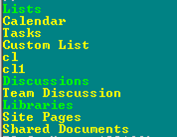
Move the Headings in the Quick Launch:
In this we will be seeing how to move the headings in the Quick Launch Navigation. Initially Quick Luanch Navigation looks like the following.
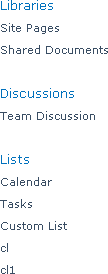
MoveToLast and MoveToFirst Methods:
using (SPSite site = new SPSite("http://serverName:1111/sites/SPSiteDataQuery/"))
{
using (SPWeb web = site.RootWeb)
{
SPNavigationNodeCollection nodeColl = web.Navigation.QuickLaunch;
foreach (SPNavigationNode heading in nodeColl)
{
if (heading.Title.ToString() == "Libraries")
{
heading.MoveToLast(nodeColl);
}
if (heading.Title.ToString() == "Lists")|
{
heading.MoveToFirst(nodeColl);
}
}
}
}
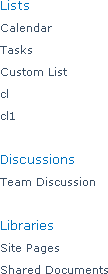
Move Method:
using (SPSite site = new SPSite("http://serverName:1111/sites/SPSiteDataQuery/"))
{
using (SPWeb web = site.RootWeb)
{
SPNavigationNodeCollection nodeColl = web.Navigation.QuickLaunch;
SPNavigationNode heading = nodeColl[0];
heading.Move(nodeColl, nodeColl[1]);
}
}
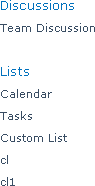
Part2
we will be seeing how to add or remove the heading and links from the Quick Launch Navigation in SharePoint 2010.
Add a new custom heading to the Quick Launch Navigation
SPNavigationNode class accepts the following properties when we are creating a new heading.
Add a new custom heading to the Quick Launch Navigation
SPNavigationNode class accepts the following properties when we are creating a new heading.
- Display Name(Required)
- URL(Required)
- External Link [True/False] (optional) – Specifies whether the link is internal (item in SharePoint) or external (another website)
SPNavigationNodeCollection nodeColl = web.Navigation.QuickLaunch;SPNavigationNode heading1 = new SPNavigationNode("My Articles","");
nodeColl.AddAsFirst(heading1);SPNavigationNode heading2 = new SPNavigationNode("My Blogs", "");nodeColl.AddAsLast(heading2);
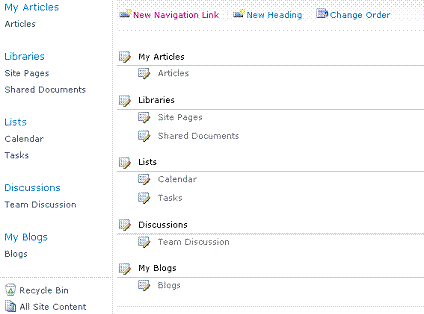
Add a new Navigation Links to the custom heading in the Quick Launch Navigation
SPNavigationNodeCollection nodeColl = web.Navigation.QuickLaunch;
foreach (SPNavigationNode heading in nodeColl)
{
if (heading.Title == "My Articles")
{
SPNavigationNode link1 = new SPNavigationNode("Articles","http://www.csharpcorner.com/", true);
heading.Children.AddAsFirst(link1);
}
if (heading.Title == "My Blogs")
{
SPList list = web.Lists.TryGetList("Blogs");
SPNavigationNode link2 = web.Navigation.GetNodeByUrl(list.DefaultViewUrl);
if (link2 != null)
{
link2 = new SPNavigationNode(list.Title, list.DefaultViewUrl);
heading.Children.AddAsFirst(link2);
}
}
}
How to delete the link from the Quick Launch:
Using C#
using (SPSite site = new SPSite("http://serverName:1111/sites/SPSiteDataQuery/"))
{
using (SPWeb web = site.RootWeb)
{
SPNavigationNodeCollection nodeColl = web.Navigation.QuickLaunch;
foreach (SPNavigationNode heading in nodeColl)
{
foreach (SPNavigationNode links in heading.Children)
{
if (links.Title == "cl1")
{
links.Delete();
}
}
}
}
}
Using PowerShell
$webURL="http://serverName:1111/sites/SPSiteDataQuery/"
$web=Get-SPWeb $webURL
$navigationNodeColl=$web.Navigation.QuickLaunch
$heading = $navigationNodeColl | where { $_.Title -eq "Libraries" }
$link = $heading.Children | where { $_.Title -eq "Shared Documents" }
$link.Delete()
How to delete the heading from the Quick Launch:
Using C#
SPNavigationNodeCollection nodeColl = web.Navigation.QuickLaunch;
foreach (SPNavigationNode heading in nodeColl)
{
if (heading.Title == "Libraries")
{
heading.Delete();
} }
Using PowerShell
$webURL="http://serverName:1111/sites/SPSiteDataQuery/"
$web=Get-SPWeb $webURL
$navigationNodeColl=$web.Navigation.QuickLaunch
$heading = $navigationNodeColl | where { $_.Title -eq "Libraries" }
$heading.Delete()
nodeColl.AddAsFirst(heading1);SPNavigationNode heading2 = new SPNavigationNode("My Blogs", "");nodeColl.AddAsLast(heading2);
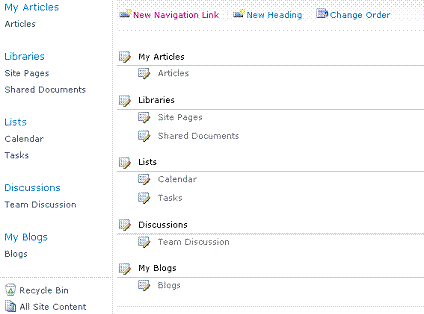
Add a new Navigation Links to the custom heading in the Quick Launch Navigation
SPNavigationNodeCollection nodeColl = web.Navigation.QuickLaunch;
foreach (SPNavigationNode heading in nodeColl)
{
if (heading.Title == "My Articles")
{
SPNavigationNode link1 = new SPNavigationNode("Articles","http://www.csharpcorner.com/", true);
heading.Children.AddAsFirst(link1);
}
if (heading.Title == "My Blogs")
{
SPList list = web.Lists.TryGetList("Blogs");
SPNavigationNode link2 = web.Navigation.GetNodeByUrl(list.DefaultViewUrl);
if (link2 != null)
{
link2 = new SPNavigationNode(list.Title, list.DefaultViewUrl);
heading.Children.AddAsFirst(link2);
}
}
}
How to delete the link from the Quick Launch:
Using C#
using (SPSite site = new SPSite("http://serverName:1111/sites/SPSiteDataQuery/"))
{
using (SPWeb web = site.RootWeb)
{
SPNavigationNodeCollection nodeColl = web.Navigation.QuickLaunch;
foreach (SPNavigationNode heading in nodeColl)
{
foreach (SPNavigationNode links in heading.Children)
{
if (links.Title == "cl1")
{
links.Delete();
}
}
}
}
}
Using PowerShell
$webURL="http://serverName:1111/sites/SPSiteDataQuery/"
$web=Get-SPWeb $webURL
$navigationNodeColl=$web.Navigation.QuickLaunch
$heading = $navigationNodeColl | where { $_.Title -eq "Libraries" }
$link = $heading.Children | where { $_.Title -eq "Shared Documents" }
$link.Delete()
How to delete the heading from the Quick Launch:
Using C#
SPNavigationNodeCollection nodeColl = web.Navigation.QuickLaunch;
foreach (SPNavigationNode heading in nodeColl)
{
if (heading.Title == "Libraries")
{
heading.Delete();
} }
Using PowerShell
$webURL="http://serverName:1111/sites/SPSiteDataQuery/"
$web=Get-SPWeb $webURL
$navigationNodeColl=$web.Navigation.QuickLaunch
$heading = $navigationNodeColl | where { $_.Title -eq "Libraries" }
$heading.Delete()

No comments:
Post a Comment