Introduced In:
- Field Level Security(FLS) was introduced in MS Dynamics CRM 2011, but works on Custom fields only. Later on, it’s working fine with OOB fields too.
What Is FLS:
- Providing security to important data by giving access permission to the users of CRM
- Restrecting some fields to access some users is FLS, i.e, if an Entity is needed to an Employee as well as a Manager in a company, but Employee has to access only required data.
- Thus, FLS is implemented to give restriction to users, like Read,Update,Create.
- FLS is applied to, the fields which are having Field security as enabled.
- There are three types of field securities, Enabled, Disabled, and Not Applicable.
- The fields which are having field security as Not Applicable, are not valid for FLS.
- Restrictions for boolean fields , only Create and Update can be done but not Read, cause boolean attribute to be either YES/ NO or TRUE/ FALSE.
- And for Option Set fields, Create, Update, and Read securities can be given when their default value is unspecified.
- System Administrator can access all data, and can provide securities for different users
Behaviour when retrieve and Retrieve Multiple
- When trying to retrieve a secured field, it doesn't throw error but shows the value as null
Behaviour for Create or Update
· When programmer create or Update secured data using codding, it throws an error like, Doesn't have sufficient permissions.
Steps to Implement Field Level Security:
· Choose the field to which the Field Security has to be applied , then check whether the field security is enabled or not, if not enabled click on the field and change field security to enabled as follows.
· Go to Settings –>Customize the system
Choose the entity in which FLS has to apply, and click on fields as shown in fig.
How to Enable Field Level Security :
- Double click on field it will open the filed properties window as follows , in that change the Field Security to enabled.
- Be sure that field security has to be enabled
-
 Save and
Save and  publish, if any changes done.
publish, if any changes done. - After Enabled the Field Security the field showed on the form as follows.
How to Configure the Field Security:
- Go to Settings –>Security –>Field Security Profiles
- Click on
![clip_image018[1] clip_image018[1]](https://mtccrmadminpage.azurewebsites.net/Blog/Media/Default/Windows-Live-Writer/9d3f7c0bc630_F3F7/clip_image018%5b1%5d_thumb.gif) New opens following window, and give a name to the profile, and
New opens following window, and give a name to the profile, and  save it.
save it.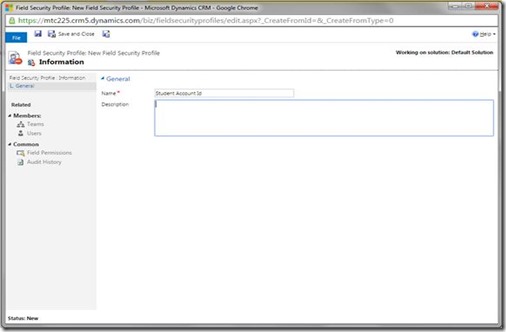
- After the save action Click on Field Permissions
- Select the field to which FLS has to apply,
- Change the permissions for the actions and click on ok
- Select user and click on add
- Click on
 save and Close
save and Close - Open CRM with the user, to whom the field security profile is added.
- Open the entity, which contains the FLS applied field.
- Thus, the user can not be read, update and create as per given permissions.
- The field will be shown as password field like dotted data
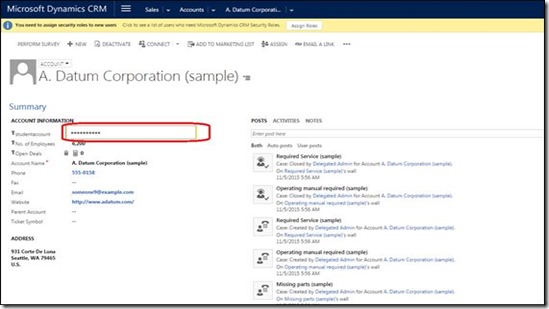
References: https://www.mtccrm.com/crmdiscussion/KA-01054/

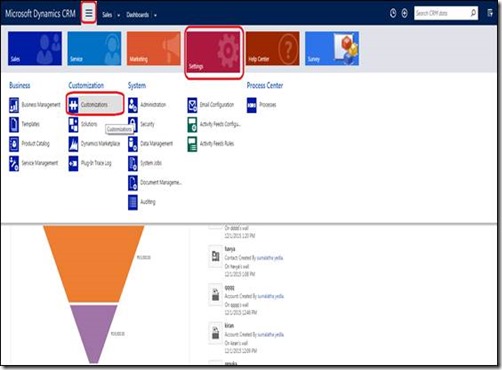
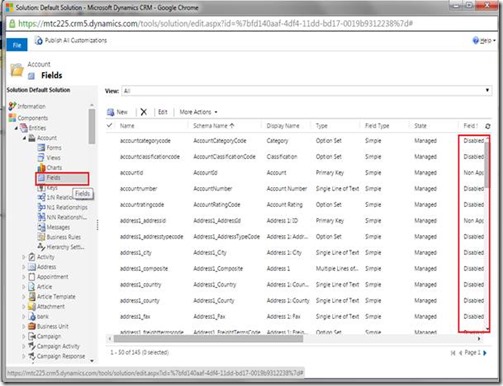
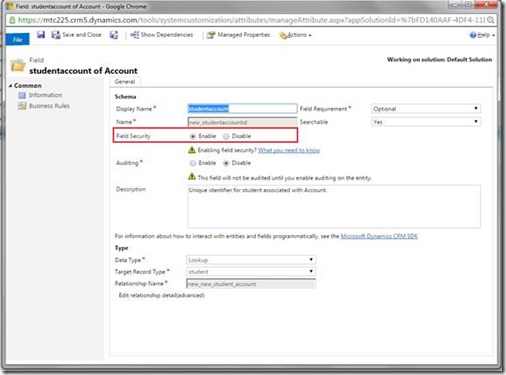
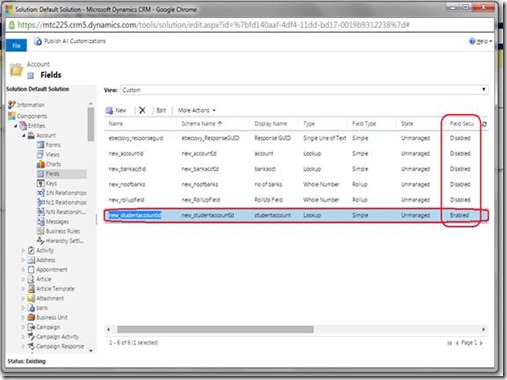
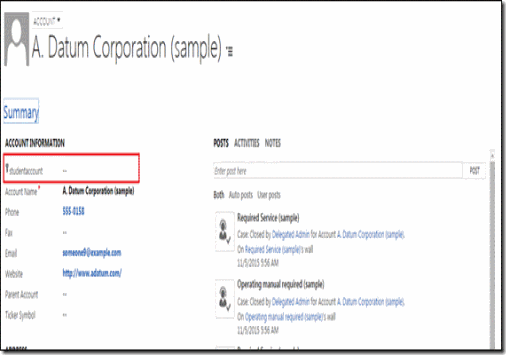
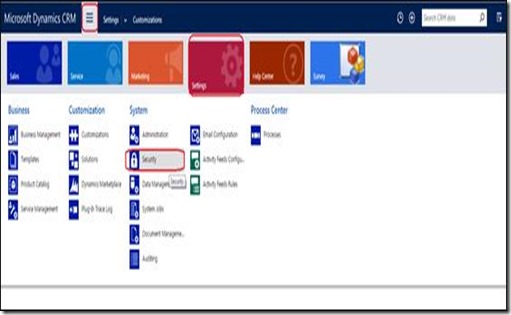
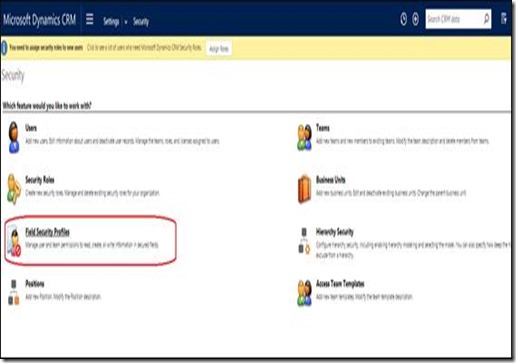

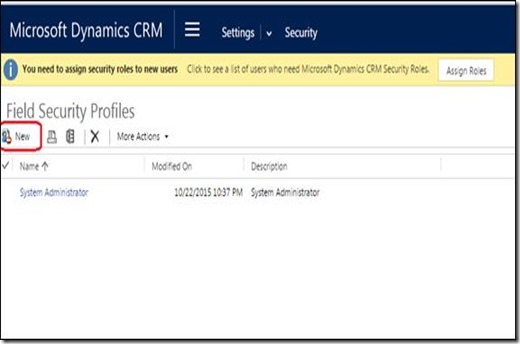
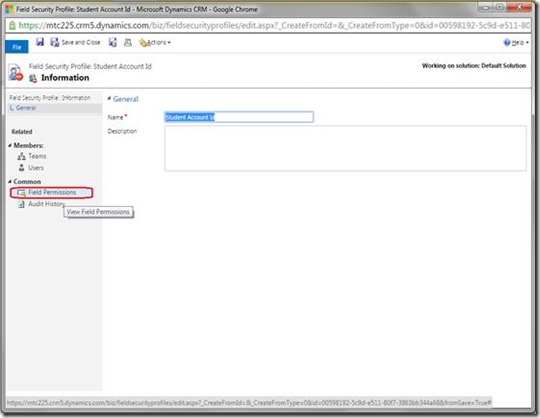
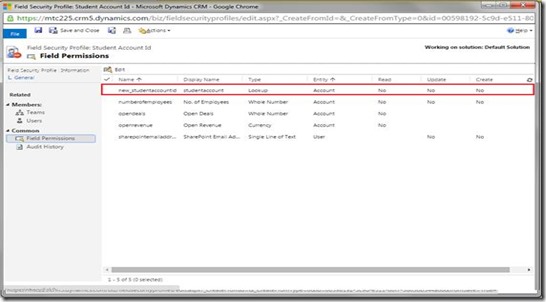
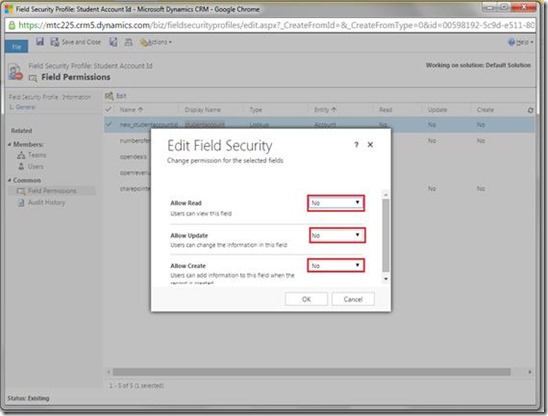

![clip_image031[1] clip_image031[1]](https://mtccrmadminpage.azurewebsites.net/Blog/Media/Default/Windows-Live-Writer/9d3f7c0bc630_F3F7/clip_image031%5b1%5d_thumb.gif)
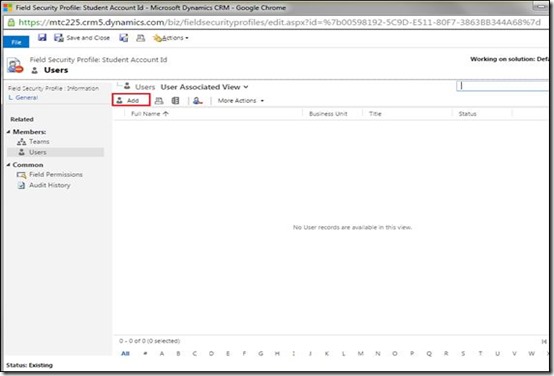
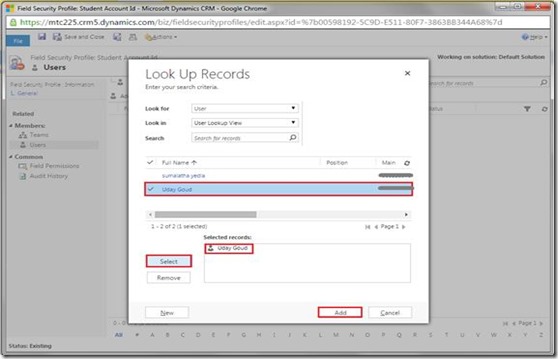
No comments:
Post a Comment