SharePoint Managed Paths
“A managed path is a location within a web application in which you
can have site collections.”
1. Managed
paths are used to define the location of every site collection inside of
SharePoint.
2. Managed
paths follow the same concept as a virtual directory in IIS however they are
handled directly by SharePoint.
3. A
managed path defines a sub-directory in your application which you can use as a
url for a site collection.
4.
By default SharePoint 2010 creates 2
managed paths when you make a new web application and sites.
5.
There are 2 types of managed paths you can create:
Explicit Paths
These are used if you want to place a site collection directly at the sub-directory you specify. For example if you want a site collection at http://site/bob you would use an explicit path.
However explicit paths may only contain a single site collection.
Wildcard Paths
A wildcard path is used if you want to have multiple site collections under a path. For example http://site/projects/project1 andhttp://site/projects/project2.
Wildcard paths can only have site collections below the path (ie no site collection at http://site/projects)
The dialogue below allows you to create managed paths and can be found in the ribbon menu for web applications in central admin.
There are 2 types of managed paths you can create:
Explicit Paths
These are used if you want to place a site collection directly at the sub-directory you specify. For example if you want a site collection at http://site/bob you would use an explicit path.
However explicit paths may only contain a single site collection.
Wildcard Paths
A wildcard path is used if you want to have multiple site collections under a path. For example http://site/projects/project1 andhttp://site/projects/project2.
Wildcard paths can only have site collections below the path (ie no site collection at http://site/projects)
Few Key
points
1.
Managed Paths allow SharePoint to determine what portion of
a given URL corresponds to the "site collection URL".
2.
Managed Paths can be defined per web application (and cannot
be defined for host headersite collections)
3.
Managed Paths can be "Explicit" or
"Wildcard"
4.
Explicit Managed Paths allow a single spsite to be created
at exactly the given url
5.
Wildcard Manage Paths allow unlimited spsites to be created under the
given url – no spsite can be created at exactly that URL.
6.
Limit your managed paths to <20 per web application
What is a managed path in SharePoint?
Answer
“A managed path is a location within a web application in which you
can have site collections.”
There are two types of managed paths:
1.
An explicit inclusion managed path defines an exact path to which
a site collection can be directly attached.
2.
A wildcard inclusion managed path defines a path that cannot have
a site collection attached at its root but can have multiple site collections
assigned beneath it.
Question
Why use a managed path in
SharePoint?
Answer
“You would use a managed path in SharePoint
to categorize, organize or group together site collections.”
First, if you are an organization with only one site collection,
you can pretty much skip this entire post. Although even if you have only one
site collection you are still ‘technically’ using a Managed Path, understanding
managed paths in SharePoint 2010 are useful for farms that will have at least a
few or many site collections and want to keep them in some type of structured
or organized placement.
SharePoint uses the managed path to determine which content
database the URL a user entered is in. Every URL request that comes into your
server actually looks at the URL structure, looks up the managed paths listed
in Central Admin, then routes the request to the proper database to retrieve
the content. Knowing this, the more managed paths you add, the slower the
performance so try to keep the number at a minimum (>20).
Another reason to use managed paths is to keep
structure and organization in where you place your site collections. For
example, if your IT department has several divisions, and each division wants
their own site collection for security and “power hungry control freakish” reasons,
you would want to make a managed path called IT. You can
then create a site collection under this for each division, such as:
http://ourIntranet.com/IT/Infrastructure
http://ourIntranet.com/IT/SharePointTeam
http://ourIntranet.com/IT/OracleTeam
This organizes the site collections for each IT division into a
sensible manner.
Understanding Managed Paths in SharePoint 2010 isn’t so easy at
first look, hopefully this gives you a clearer understanding of their purpose
and if your organization will have the need to utilize them. True that.
Understanding Sharepoint Managed Paths
When we create Site Collections in Sharepoint web applications, they are created with URL as
http://servername:port/site/
http://servername:port/site/
To have a specific URL other than /site we would have to create a Managed Path.
When we create a Managed Path, we have two options: Explicit Inclusion
Wildcard Inclusion
So what is the difference? I am going to guide you on what exactly is a managed path. Be with me.
1) Browse to Central Administration -> Applications Management -> Manage Web Application
2) Choose the web application where you want to implement managed paths.
4) I am adding two new paths - fahadexplicit (for type Explicit inclusion)
5) Now browse back to Application Management -> Create Site Collections.
6) You would see your custom Managed paths there.
Explicit Inclusion:
When we are not planning to create further site collections under a specified managed path, then we use this option. Explicit Inclusion Managed paths allows in creation of only one site collection at the exact given URL.
In our case fahadexplicit would be the only site collection that can be created. SharePoint will allow creating only one site collection within this Managed Path.
Wildcard Inclusion:
When we want to create more than one site collection under a specific managed path, we use this option. Wildcard Inclusion Managed Paths allow unlimited site collection to be created under a given URL.
In our case under fahadwildcard, we can create any number of site collections.
The URL of these site collections would be as below:
http://servername:port/fahadwildcard/sitecolelction1
http://servername:port/fahadwildcard/sitecolelction2
http://servername:port/fahadwildcard/sitecolelction3
and so on.
Programmatically create Managed Paths in SharePoint 2010
Introduction:
Managed Paths - We can specify which paths in the URL namespace of a Web application are used for site collections. We can also specify that one or more site collections exists at a specified path.
Types of Managed Paths:
Managed Paths - We can specify which paths in the URL namespace of a Web application are used for site collections. We can also specify that one or more site collections exists at a specified path.
Types of Managed Paths:
- Explicit inclusion.
- Wildcard inclusion.
Explicit inclusion:
An explicitly named path is used for a single site collection.
Example: http://server/sites/team.
Wildcard inclusion:
A wildcard path of "sites" indicates that child URLs of the path are site collections. An wildcard named path is used for a multiple site collections.
Example: http://server/sites/
In this article we will be seeing the following
An explicitly named path is used for a single site collection.
Example: http://server/sites/team.
Wildcard inclusion:
A wildcard path of "sites" indicates that child URLs of the path are site collections. An wildcard named path is used for a multiple site collections.
Example: http://server/sites/
In this article we will be seeing the following
- Programmatically create managed paths
- Programmatically get all the managed paths for a web application
Programmatically create managed paths:
- Open Visual Studio 2010.
- Go to File => New => Project.
- Select the console application template.
- Add the following references.
- Microsoft.SharePoint
- Add the following namespaces.
- using Microsoft.SharePoint;
- using Microsoft.SharePoint.Administration;
- Replace Program.cs with the following code.
using System;using System.Collections.Generic;using System.Linq;using System.Text;using Microsoft.SharePoint;using Microsoft.SharePoint.Administration; namespace ManagedPath
{
class Program {
static void Main(string[] args)
{
string path = "Bangalore";
SPWebApplication webApp = SPWebApplication.Lookup(new Uri("http://serverName:1111/"));
SPPrefixCollection prefixColl = webApp.Prefixes;
if (prefixColl.Contains(path) == false)
{
SPPrefix newPrefix = webApp.Prefixes.Add(path, SPPrefixType.ExplicitInclusion);
Console.WriteLine(path+" is successfully added to the web application");
}
else {
Console.WriteLine(path + " already existe in the web application");
}
Console.ReadLine();
}
}}
{
class Program {
static void Main(string[] args)
{
string path = "Bangalore";
SPWebApplication webApp = SPWebApplication.Lookup(new Uri("http://serverName:1111/"));
SPPrefixCollection prefixColl = webApp.Prefixes;
if (prefixColl.Contains(path) == false)
{
SPPrefix newPrefix = webApp.Prefixes.Add(path, SPPrefixType.ExplicitInclusion);
Console.WriteLine(path+" is successfully added to the web application");
}
else {
Console.WriteLine(path + " already existe in the web application");
}
Console.ReadLine();
}
}}
- Build the solution.
- Hit F5.
Output:
- Go to Central Administration => Application Management => Manage Web Applications.
- Select the web application, click on Managed Paths available in the ribbon interface.
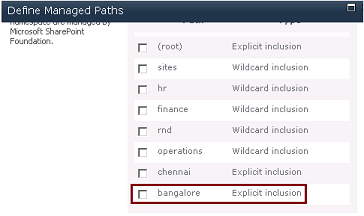
- "Bangalore" managed path is created successfully.
Code:
using System;using System.Collections.Generic;using System.Linq;using System.Text;using Microsoft.SharePoint;using Microsoft.SharePoint.Administration; namespace ManagedPath
{
class Program {
static void Main(string[] args)
{
SPWebApplication webApp = SPWebApplication.Lookup(new Uri("http://serverName:1111/"));
SPPrefixCollection prefixColl = webApp.Prefixes;
foreach (SPPrefix prefix in prefixColl)
{
Console.WriteLine("Managed Path :{0}, Prefix Type :{1}", prefix.Name, prefix.PrefixType);
}
Console.ReadLine();
}
}
}
Output:
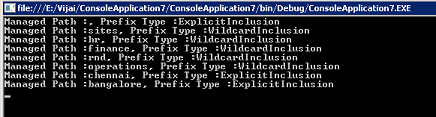
To create, get and delete the managed paths for a web application using PowerShell refer
http://www.c-sharpcorner.com/uploadfile/anavijai/5355/.





No comments:
Post a Comment