Description:
I have an xml file Inputs.xml which has the following values
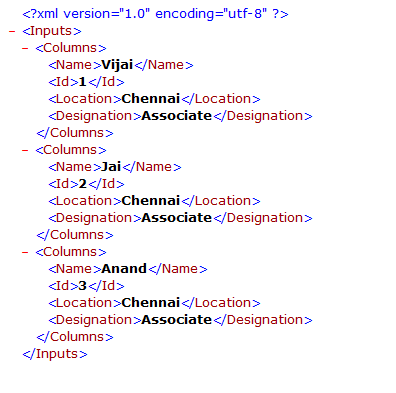
I need to display the values in the SharePoint 2010 Visual Web Part. And there will be a button in the Visual web part "Export to Excel" by clicking on that I should be able to save the values in the excel.
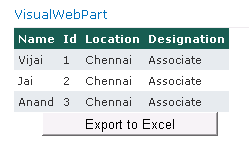
Create SharePoint 2010 Visual Web Part using Visual Studio 2010:
I have an xml file Inputs.xml which has the following values
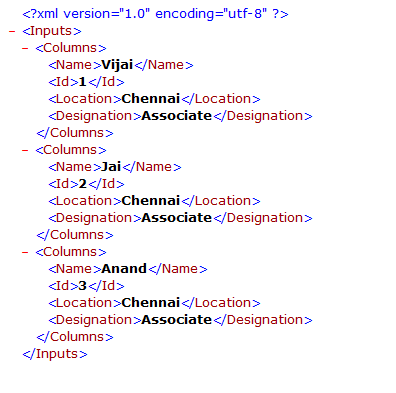
I need to display the values in the SharePoint 2010 Visual Web Part. And there will be a button in the Visual web part "Export to Excel" by clicking on that I should be able to save the values in the excel.
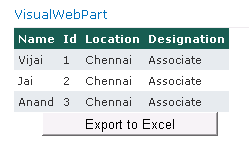
Create SharePoint 2010 Visual Web Part using Visual Studio 2010:
- Open Visual Studio 2010.
- Go to File => New => Project.
- Select Visual Web Part template from the installed templates.
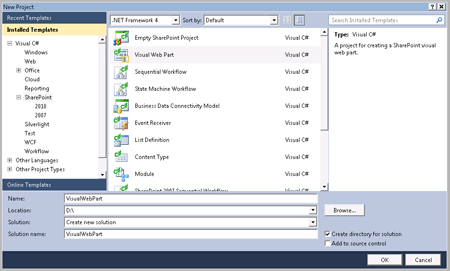
- Enter the Name for the project as VisualWebPart and then click on Ok.
- Select the local site that will be used for debugging.
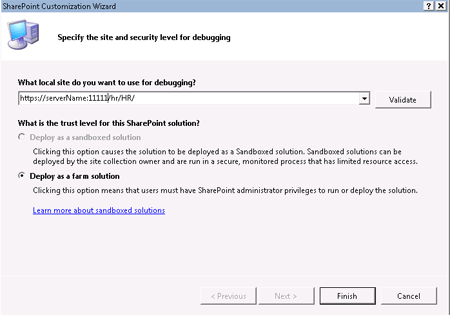
- Click on Finish.
- In the solution explorer, right click on VisualWebPart1 and then click on Delete.
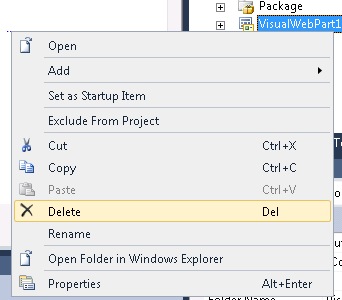
- Right click on the solution, click on Add and then click on New Item.
- Select Visual Web Part from the installed templates and enter the Name as VisualWebPart, then click on Ok.
- In VisualWebPartUserControl.aspx add the GridView to display the values from the xml.
- Add a button, on button click event the values should be exported to Excel.
VisualWebPartUserControl.ascx:
1. Replace VisualWebPartUserControl.aspx with the following
1. Replace VisualWebPartUserControl.aspx with the following
<%@ Assembly Name="$SharePoint.Project.AssemblyFullName$" %><%@ Assembly Name="Microsoft.Web.CommandUI, Version=14.0.0.0, Culture=neutral, PublicKeyToken=71e9bce111e9429c" %> <%@ Register Tagprefix="SharePoint" Namespace="Microsoft.SharePoint.WebControls"Assembly="Microsoft.SharePoint, Version=14.0.0.0, Culture=neutral,
PublicKeyToken=71e9bce111e9429c" %> <%@ Register Tagprefix="Utilities" Namespace="Microsoft.SharePoint.Utilities"Assembly="Microsoft.SharePoint, Version=14.0.0.0, Culture=neutral,
PublicKeyToken=71e9bce111e9429c" %><%@ Register Tagprefix="asp" Namespace="System.Web.UI" Assembly="System.Web.Extensions, Version=3.5.0.0, Culture=neutral, PublicKeyToken=31bf3856ad364e35"%><%@ Import Namespace="Microsoft.SharePoint" %> <%@ Register Tagprefix="WebPartPages" Namespace="Microsoft.SharePoint.WebPartPages"Assembly="Microsoft.SharePoint, Version=14.0.0.0, Culture=neutral,
PublicKeyToken=71e9bce111e9429c" %><%@ Control Language="C#" AutoEventWireup="true"CodeBehind="VisualWebPartUserControl.ascx.cs"Inherits="VisualWebPart.VisualWebPart.VisualWebPartUserControl" %><asp:GridView ID="gvXMLValues" runat="server" EnableModelValidation="True"
CellPadding="4" ForeColor="#333333" GridLines="None"> <AlternatingRowStyle BackColor="White" /> <EditRowStyle BackColor="#7C6F57" /> <FooterStyle BackColor="#1C5E55" Font-Bold="True" ForeColor="White" /> <HeaderStyle BackColor="#1C5E55" Font-Bold="True" ForeColor="White" /> <PagerStyle BackColor="#666666" ForeColor="White" HorizontalAlign="Center" /> <RowStyle BackColor="#E3EAEB" /> <SelectedRowStyle BackColor="#C5BBAF" Font-Bold="True" ForeColor="#333333" /></asp:GridView>
<p> <asp:Button ID="btnExporttoExcel" runat="server" onclick=" btnExporttoExcel _Click"
Text="Export to Excel" Width="176px" /></p>
VisualWebPartUserControl.ascx.cs:
1. Replace VisualWebPartUserControl.aspx.cs with the following code
using System;using System.Web.UI;using System.Web.UI.WebControls;using System.Web.UI.WebControls.WebParts;using System.Data;using System.Web;using System.IO;
namespace VisualWebPart.VisualWebPart
{
public partial class VisualWebPartUserControl : UserControl {
DataSet ds;
string fileName = "Excel.xls";
protected void Page_Load(object sender, EventArgs e)
{
string xmlFilePath = @"D:\VisualWebPart\VisualWebPart\Inputs.xml";
ds = new System.Data.DataSet();
ds.ReadXml(xmlFilePath);
DataView dv = new DataView(ds.Tables[0]);
gvXMLValues.DataSource = dv;
gvXMLValues.DataBind();
gvXMLValues.Visible = true;
}
protected void btnExporttoExcel_Click(object sender, EventArgs e)
{
HttpResponse response = HttpContext.Current.Response;
response.Clear();
response.Charset = "";
response.ContentType = "application/vnd.ms-excel";
response.AddHeader("Content-Disposition", "attachment;filename=\"" + fileName + "\"");
using (StringWriter sw = new StringWriter())
{
using (HtmlTextWriter htw = new HtmlTextWriter(sw))
{
DataGrid dg = new DataGrid();
dg.DataSource = ds.Tables[0];
dg.DataBind();
dg.RenderControl(htw);
response.Write(sw.ToString());
response.End();
}
}
}
}}
Deploy the solution:
PublicKeyToken=71e9bce111e9429c" %> <%@ Register Tagprefix="Utilities" Namespace="Microsoft.SharePoint.Utilities"Assembly="Microsoft.SharePoint, Version=14.0.0.0, Culture=neutral,
PublicKeyToken=71e9bce111e9429c" %><%@ Register Tagprefix="asp" Namespace="System.Web.UI" Assembly="System.Web.Extensions, Version=3.5.0.0, Culture=neutral, PublicKeyToken=31bf3856ad364e35"%><%@ Import Namespace="Microsoft.SharePoint" %> <%@ Register Tagprefix="WebPartPages" Namespace="Microsoft.SharePoint.WebPartPages"Assembly="Microsoft.SharePoint, Version=14.0.0.0, Culture=neutral,
PublicKeyToken=71e9bce111e9429c" %><%@ Control Language="C#" AutoEventWireup="true"CodeBehind="VisualWebPartUserControl.ascx.cs"Inherits="VisualWebPart.VisualWebPart.VisualWebPartUserControl" %><asp:GridView ID="gvXMLValues" runat="server" EnableModelValidation="True"
CellPadding="4" ForeColor="#333333" GridLines="None"> <AlternatingRowStyle BackColor="White" /> <EditRowStyle BackColor="#7C6F57" /> <FooterStyle BackColor="#1C5E55" Font-Bold="True" ForeColor="White" /> <HeaderStyle BackColor="#1C5E55" Font-Bold="True" ForeColor="White" /> <PagerStyle BackColor="#666666" ForeColor="White" HorizontalAlign="Center" /> <RowStyle BackColor="#E3EAEB" /> <SelectedRowStyle BackColor="#C5BBAF" Font-Bold="True" ForeColor="#333333" /></asp:GridView>
<p> <asp:Button ID="btnExporttoExcel" runat="server" onclick=" btnExporttoExcel _Click"
Text="Export to Excel" Width="176px" /></p>
VisualWebPartUserControl.ascx.cs:
1. Replace VisualWebPartUserControl.aspx.cs with the following code
using System;using System.Web.UI;using System.Web.UI.WebControls;using System.Web.UI.WebControls.WebParts;using System.Data;using System.Web;using System.IO;
namespace VisualWebPart.VisualWebPart
{
public partial class VisualWebPartUserControl : UserControl {
DataSet ds;
string fileName = "Excel.xls";
protected void Page_Load(object sender, EventArgs e)
{
string xmlFilePath = @"D:\VisualWebPart\VisualWebPart\Inputs.xml";
ds = new System.Data.DataSet();
ds.ReadXml(xmlFilePath);
DataView dv = new DataView(ds.Tables[0]);
gvXMLValues.DataSource = dv;
gvXMLValues.DataBind();
gvXMLValues.Visible = true;
}
protected void btnExporttoExcel_Click(object sender, EventArgs e)
{
HttpResponse response = HttpContext.Current.Response;
response.Clear();
response.Charset = "";
response.ContentType = "application/vnd.ms-excel";
response.AddHeader("Content-Disposition", "attachment;filename=\"" + fileName + "\"");
using (StringWriter sw = new StringWriter())
{
using (HtmlTextWriter htw = new HtmlTextWriter(sw))
{
DataGrid dg = new DataGrid();
dg.DataSource = ds.Tables[0];
dg.DataBind();
dg.RenderControl(htw);
response.Write(sw.ToString());
response.End();
}
}
}
}}
Deploy the solution:
- Build the solution
- Hit F5.
Create SharePoint 2010 Visual Web Part in the SharePoint site:
- Open the SharePoint Site.
- Go to Site Actions => Edit the page.
- Go to Editing Tools in the ribbon interface => Insert => Web Part.
- In the Categories section, Select Custom and then select Visual Web Part.
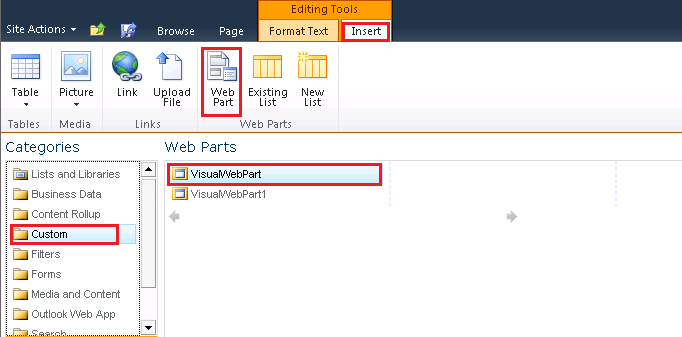
- Click on Add.
- Visual Web Part looks like the following
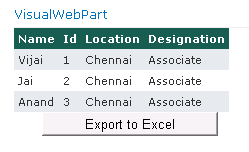
Export to Excel:
- Click on "Export to Excel" button.
- File Download dialog will pop up as shown in the following.
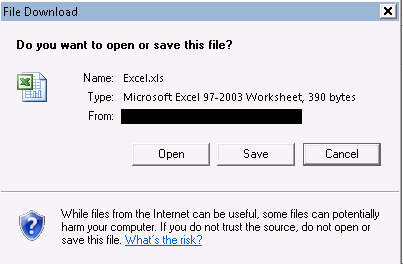
- Open the Excel file and we could see the xml values
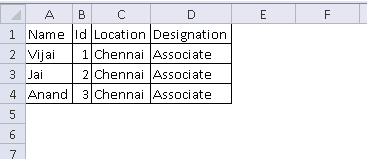
- Excel file can be saved to the local system.

No comments:
Post a Comment