In Microsoft SharePoint 2010: Creating new site definition clicking “New Site” on the Site Action menu. The system should generate based upon the Onet.xml file from 14 hive path. Default site definitions are generated by onet.xml. So when we create a custom site definition using Visual Studio 2010 need create Onet.xml file. We are playing around in the onet.xml file. Once we can create onet.xml and deploy into server (%ProgramFiles%\Common Files\Microsoft Shared\web server extensions\14\TEMPLATE\GLOBAL\XML).
There are two onet.xml file are installed during install Microsoft SharePoint 2010 in global onet.xml file and individual onet.xml file. The gloabal onet.xml file are installed in %ProgramFiles%\Common Files\Microsoft Shared\web server extensions\14\TEMPLATE\GLOBAL\XML and individual site onet.xml are installed %ProgramFiles%\Common Files\Microsoft Shared\web server extensions\14\TEMPLATE\GLOBAL\SiteTemplates. The individual site template have own onet.xml file such Blog site, Central administration site , Team sites and etc.
Onet.xml file is part of the Web template file, CAML elements are not inside the onet.xml file it’s part of web template file
Achievement:
Describe below steps to create a site definition and deploy into the SharePoint server 2010
1.Create visual studio application
Start -> Microsoft Visual Studio 2010 -> File Menu -> New Project->
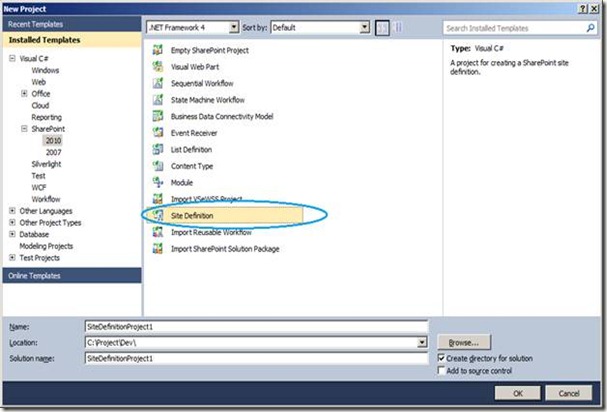
Name: <your site definition name>
Location: <your working location>
Solution name: <solution name>
List of List Template ID
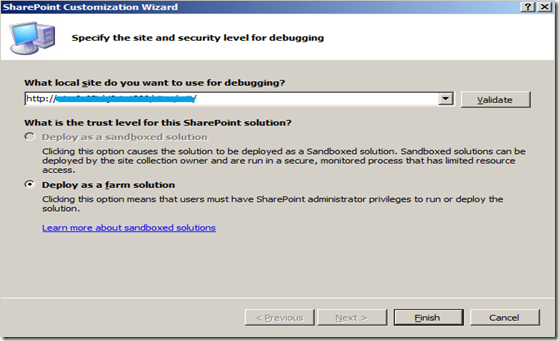
Select deploy as a farm solution in the radio button.
Below image will be a default onet.xml file for custom site definition
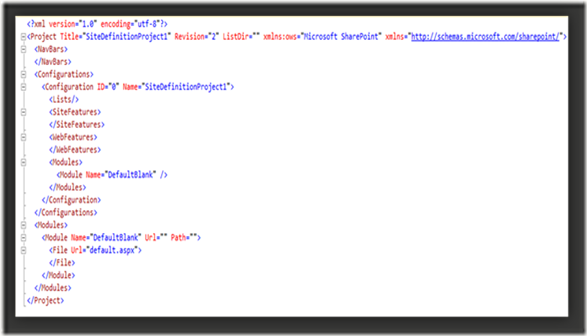
There area many section are available such NavBars, Configurations, Module.
In the Configuration section should have various feature like
1. custom list name
2. Site features
3. Web features
4. Modules
There are two onet.xml file are installed during install Microsoft SharePoint 2010 in global onet.xml file and individual onet.xml file. The gloabal onet.xml file are installed in %ProgramFiles%\Common Files\Microsoft Shared\web server extensions\14\TEMPLATE\GLOBAL\XML and individual site onet.xml are installed %ProgramFiles%\Common Files\Microsoft Shared\web server extensions\14\TEMPLATE\GLOBAL\SiteTemplates. The individual site template have own onet.xml file such Blog site, Central administration site , Team sites and etc.
Onet.xml file is part of the Web template file, CAML elements are not inside the onet.xml file it’s part of web template file
Web template
|
Describe below steps to create a site definition and deploy into the SharePoint server 2010
1.Create visual studio application
Start -> Microsoft Visual Studio 2010 -> File Menu -> New Project->
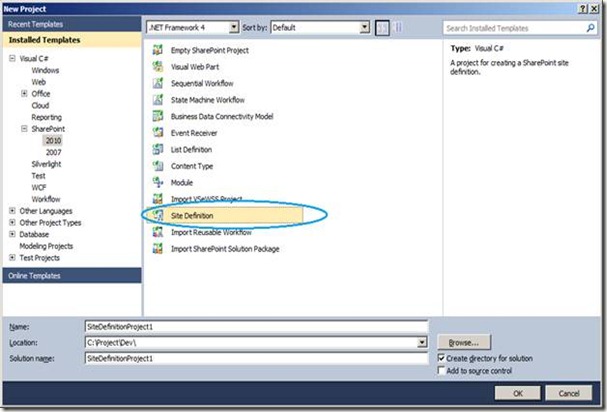
Name: <your site definition name>
Location: <your working location>
Solution name: <solution name>
List of List Template ID
| Feature ID | Name | List Template |
| 00bfea71-e717-4e80-aa17-d0c71b360101 | Document Library | 101 |
| 00bfea71-1e1d-4562-b56a-f05371bb0115 | Form Library | 115 |
| 00bfea71-c796-4402-9f2f-0eb9a6e71b18 | Wiki Page Library | 119 |
| 00bfea71-52d4-45b3-b544-b1c71b620109 | Picture Library | 109 |
| 2510d73f-7109-4ccc-8a1c-314894deeb3a | Report Library | 433 |
| 29d85c25-170c-4df9-a641-12db0b9d4130 | Translation Management Library | 1300 |
| 00bfea71-dbd7-4f72-b8cb-da7ac0440130 | Data Connection Library | 130 |
| 0be49fe9-9bc9-409d-abf9-702753bd878d | Slide Library | 2100 |
| 00bfea71-d1ce-42de-9c63-a44004ce0104 | Announcements | 104 |
| 00bfea71-7e6d-4186-9ba8-c047ac750105 | Contacts | 105 |
| 00bfea71-6a49-43fa-b535-d15c05500108 | Discussion Board | 108 |
| 00bfea71-2062-426c-90bf-714c59600103 | Links | 103 |
| 00bfea71-ec85-4903-972d-ebe475780106 | Calendar | 106 |
| 00bfea71-a83e-497e-9ba0-7a5c597d0107 | Tasks | 107 |
| 00bfea71-513d-4ca0-96c2-6a47775c0119 | Project Tasks | 150 |
| 00bfea71-5932-4f9c-ad71-1557e5751100 | Issue Tracking | 1100 |
| 00bfea71-eb8a-40b1-80c7-506be7590102 | Survey | 102 |
| 00bfea71-de22-43b2-a848-c05709900100 | Custom List | 100 |
| 00bfea71-3a1d-41d3-a0ee-651d11570120 | Custom List in Datasheet View | 120 |
| 29d85c25-170c-4df9-a641-12db0b9d4130 | Languages and Translators | 1301 |
| 065c78be-5231-477e-a972-14177cc5b3c7 | KPI List | 432 |
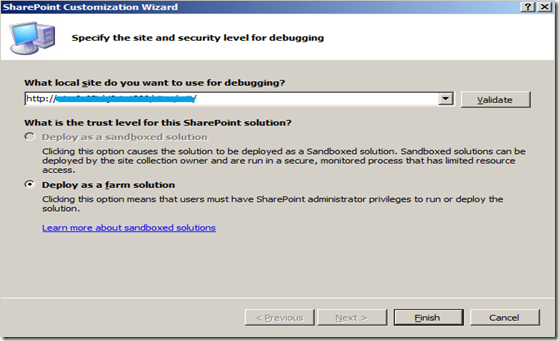
Select deploy as a farm solution in the radio button.
Below image will be a default onet.xml file for custom site definition
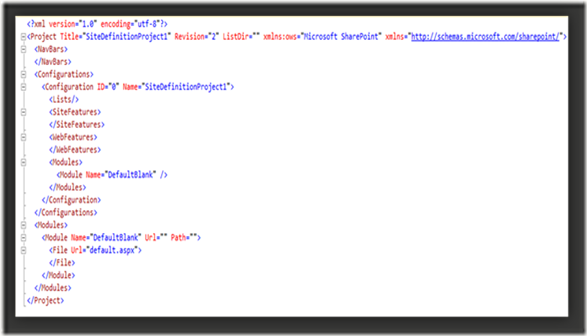
There area many section are available such NavBars, Configurations, Module.
In the Configuration section should have various feature like
1. custom list name
2. Site features
3. Web features
4. Modules

No comments:
Post a Comment