Introduction
Today, in this article let's play around with one of the interesting and most useful concepts in SharePoint 2010.
Question: What is a document library?
Question: What is a document library?
In simple terms "A document library is a location on a site where you can create, collect, update, and manage files with team members. Each library displays a list of files and key information about the files, which helps people to use the files to work together".
I think we are now good to go and implement this wonderful concept.
Step 1: Create a custom list and modify the view.
Step 2: Open SharePoint 2010 Central Administration and navigate to specific site.
Step 3: Open up Visual Studio 2010 and create an "Empty SharePoint project":
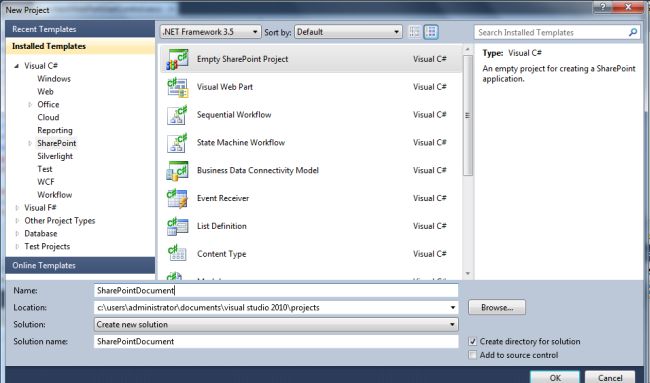
Step 4: Select "Deploy as a farm solution" and click on the "Finish" button. Now an empty project will be created:
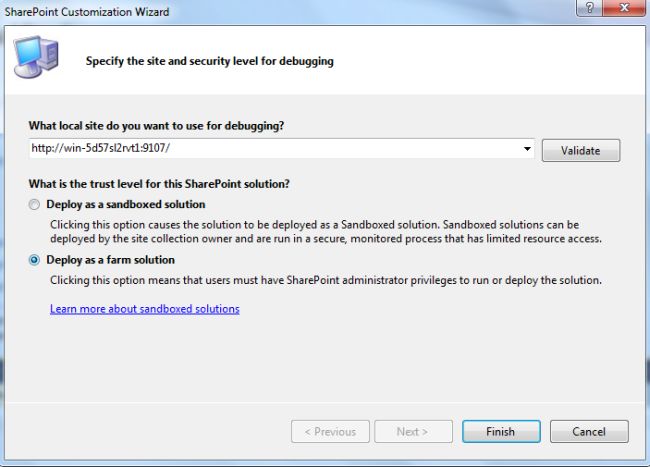
Step 5: Add a new visual webpart for that project:
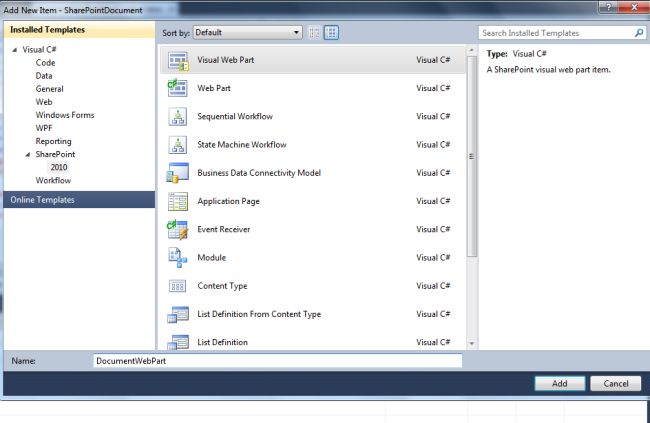
Step 6: The complete code of visualwebpart1usercontrol.ascx looks like this
<%@ Assembly Name="$SharePoint.Project.AssemblyFullName$" %>
<%@ Assembly Name="Microsoft.Web.CommandUI, Version=14.0.0.0, Culture=neutral, PublicKeyToken=71e9bce111e9429c" %>
<%@ Register TagPrefix="SharePoint" Namespace="Microsoft.SharePoint.WebControls"
Assembly="Microsoft.SharePoint, Version=14.0.0.0, Culture=neutral, PublicKeyToken=71e9bce111e9429c" %>
<%@ Register TagPrefix="Utilities" Namespace="Microsoft.SharePoint.Utilities"Assembly="Microsoft.SharePoint, Version=14.0.0.0, Culture=neutral, PublicKeyToken=71e9bce111e9429c" %>
<%@ Register TagPrefix="asp" Namespace="System.Web.UI" Assembly="System.Web.Extensions, Version=3.5.0.0, Culture=neutral, PublicKeyToken=31bf3856ad364e35" %>
<%@ Import Namespace="Microsoft.SharePoint" %>
<%@ Register TagPrefix="WebPartPages" Namespace="Microsoft.SharePoint.WebPartPages"
Assembly="Microsoft.SharePoint, Version=14.0.0.0, Culture=neutral, PublicKeyToken=71e9bce111e9429c" %>
<%@ Control Language="C#" AutoEventWireup="true"CodeBehind="DoumentWebPartUserControl.ascx.cs"
Inherits="SharePointDocument.DoumentWebPart.DoumentWebPartUserControl" %>
<div style="text-align: center;">
<table style="font-family: Verdana">
<tr>
<td colspan="2">
<asp:label id="Label1" runat="server" text="Document Library Creation - SharePoint 2010 via Visual Studio"
font-bold="true" forecolor="Maroon" font-size="Large"></asp:label>
</td>
</tr>
<tr>
<td>
<asp:label id="Label2" runat="server" text="Please Enter Document Library Name:"></asp:label>
</td>
<td>
<asp:textbox id="TextBox1" runat="server"></asp:textbox>
</td>
</tr>
<tr>
<td>
<asp:label id="Label3" runat="server" text="Please Enter Document Library Description:"></asp:label>
</td>
<td>
<asp:textbox id="TextBox2" runat="server"></asp:textbox>
</td>
</tr>
<tr>
<td colspan="2">
<asp:button id="Button1" runat="server" text="Create" forecolor="Orange" font-bold="true"
backcolor="Black" onclick="Button1_Click" width="116px" />
</td>
</tr>
<tr>
<td colspan="2">
<asp:label id="Label4" runat="server" font-bold="true"></asp:label>
</td>
</tr>
</table>
</div>
Step 7: The complete code of visualwebpart1usercontrol.ascx.cs looks like this:
using System;
using System.Web.UI;
using System.Web.UI.WebControls;
using System.Web.UI.WebControls.WebParts;
using Microsoft.SharePoint;
namespace SharePointDocument.DoumentWebPart
{
public partial class DoumentWebPartUserControl : UserControl
{
protected void Page_Load(object sender, EventArgs e)
{
TextBox1.Focus();
}
protected void Button1_Click(object sender, EventArgs e)
{
if (string.IsNullOrEmpty(TextBox1.Text) || string.IsNullOrEmpty(TextBox2.Text))
{
Label4.Text = "Please Enter Name and Description to Create";
Label4.ForeColor = System.Drawing.Color.Red;
}
else
{
SPSite site = SPContext.Current.Site;
SPWeb web = site.OpenWeb() as SPWeb;
web.AllowUnsafeUpdates = true;
Guid id = web.Lists.Add(TextBox1.Text, TextBox2.Text, SPListTemplateType.DocumentLibrary);
SPList listdoc = web.Lists[id];
listdoc.OnQuickLaunch = true; listdoc.Update();
web.AllowUnsafeUpdates = false;
web.Dispose(); web.Dispose();
Label4.ForeColor = System.Drawing.Color.Green;
Label4.Text = TextBox1.Text + " Document Library is created successfully";
TextBox1.Text = string.Empty;
TextBox2.Text = string.Empty;
}
}
}
}
Step 8: Deploy the solution file and add the created webpart to a SharePoint site.
Step 9: The output of the application looks like this:
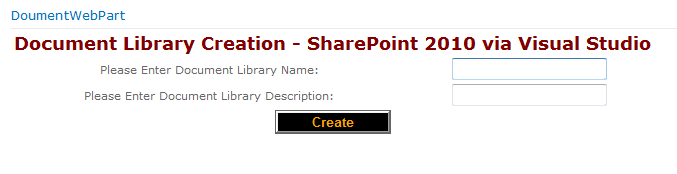
Step 10: Document library entering output of the application looks like this:
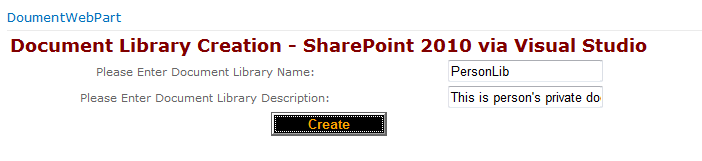
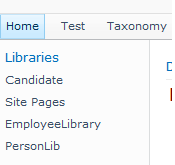
Step 11: Document library file upload output of the application looks like this:
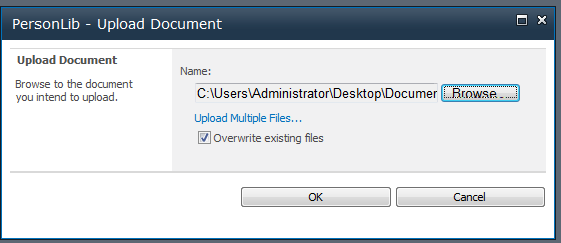
Step 12: Document uploaded library output of the application looks like this:


No comments:
Post a Comment