In this article we are going to create a custom Application Page using visual studio 2010.
Steps Involved:
Creating Empty SharePoint Project:
- Open Visual Studio 2010.
- Go to File => New => Project.
- Select 2010 from the installed templates SharePoint and choose Empty SharePoint Project.
- Name it as CustomApplicationPage.
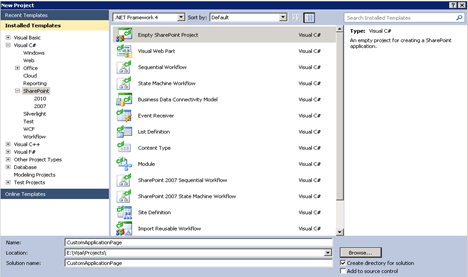
- Click Add.
- Enter the SharePoint server farm URL.
- Select 'Deploy it as a Farm Solution".
- Click Finish.
Adding Application Page:
- Right click the Solution Explorer and select Add a new item.
- Select Application Page from the installed templates SharePoint and name it as CustomApplicationPage.
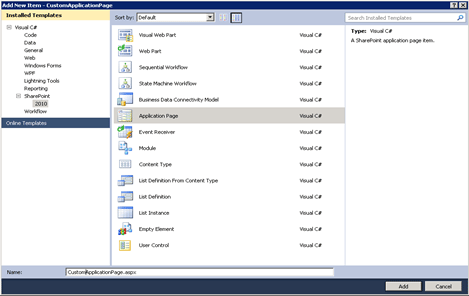
- Once you add the application page it will automatically create the Layouts Folder.
- In the solution explorer you could see Layouts -> CustomApplicationPage ->CustomApplicationPage.aspx.
- Once you deploy the solution the pages will be automatically placed in the 14 hive layouts folder.
- Open CustomApplicationPage.aspx from the solution explorer.
- In the "PlaceHolderMain" add one asp label control.
- And change the "PlaceHolderPageTitle" content to 'My Application Page" as shown in the following code.
<%@ Assembly Name="$SharePoint.Project.AssemblyFullName$" %><%@ Import Namespace="Microsoft.SharePoint.ApplicationPages" %><%@ Register Tagprefix="SharePoint" Namespace="Microsoft.SharePoint.WebControls"Assembly="Microsoft.SharePoint, Version=14.0.0.0, Culture=neutral, PublicKeyToken=71e9bce111e9429c" %><%@ Register Tagprefix="Utilities" Namespace="Microsoft.SharePoint.Utilities"Assembly="Microsoft.SharePoint, Version=14.0.0.0, Culture=neutral, PublicKeyToken=71e9bce111e9429c" %><%@ Register Tagprefix="asp" Namespace="System.Web.UI"Assembly="System.Web.Extensions, Version=3.5.0.0, Culture=neutral, PublicKeyToken=31bf3856ad364e35" %><%@ Import Namespace="Microsoft.SharePoint" %><%@ Assembly Name="Microsoft.Web.CommandUI, Version=14.0.0.0, Culture=neutral, PublicKeyToken=71e9bce111e9429c" %><%@ Page Language="C#" AutoEventWireup="true"CodeBehind="CustomApplicationPage.aspx.cs"Inherits="CustomApplicationPage.Layouts.CustomApplicationPage.CustomApplicationPage"DynamicMasterPageFile="~masterurl/default.master" %>
<asp:Content ID="PageHead" ContentPlaceHolderID="PlaceHolderAdditionalPageHead"runat="server"></asp:Content><asp:Content ID="Main" ContentPlaceHolderID="PlaceHolderMain" runat="server"></asp:Content><asp:Content ID="PageTitle" ContentPlaceHolderID="PlaceHolderPageTitle"runat="server">My Application Page <asp:Label runat="server" Text="My Custom Page"></asp:Label>
</asp:Content><asp:Content ID="PageTitleInTitleArea"ContentPlaceHolderID="PlaceHolderPageTitleInTitleArea" runat="server" >
My Application Page</asp:Content> - Build the solution.
- Deploy the solution.
Testing:
- Go to the http://servername:2010/_layouts/CustomApplicationPage/ CustomApplicationPage.aspx.
- A new custom application page has been created in SharePoint 2010 as shown below.
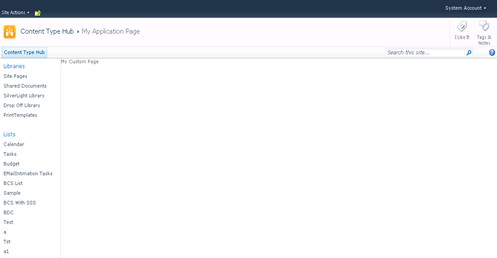
Summary:
This article is mainly written to explain that a new template "Application Page" is available in the installed templates "SharePoint " -> "2010" and how to use that in visual studio 2010.

No comments:
Post a Comment